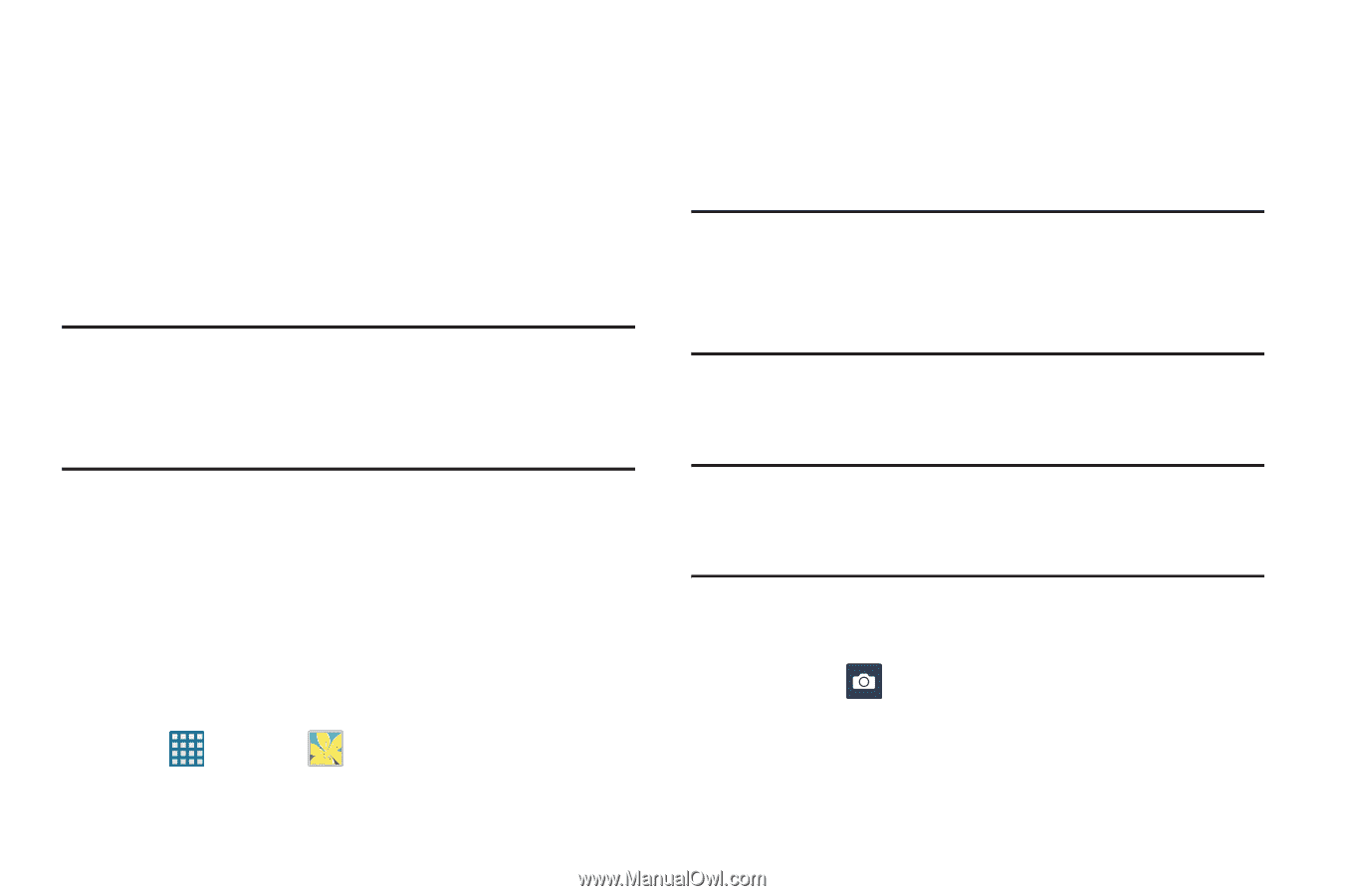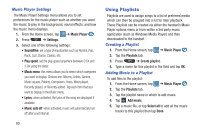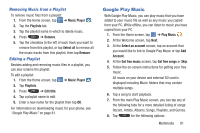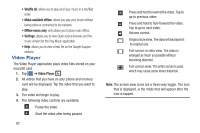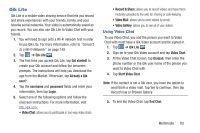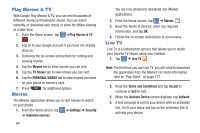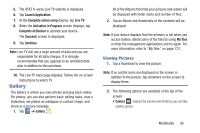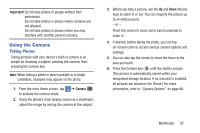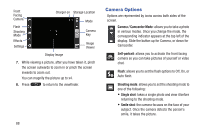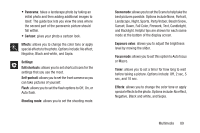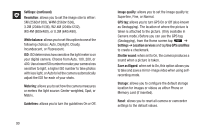Samsung SGH-I547 User Manual Ver.li3_f7 (English(north America)) - Page 91
Gallery, Viewing Pictures
 |
View all Samsung SGH-I547 manuals
Add to My Manuals
Save this manual to your list of manuals |
Page 91 highlights
5. The AT&T U-verse Live TV website is displayed. 6. Tap Launch Application. 7. At the Complete action using display, tap Live TV. 8. When the Activation in Progress screen displays, tap Complete Activation to activate your device. The Success! screen in displayed. 9. Tap Continue. Note: Live TV will use a large amount of data and you are responsible for all data charges. It is strongly recommended that you upgrade to an unlimited data plan in addition to this purchase. 10. The Live TV main page displays. Follow the on-screen instructions to watch TV. Gallery The Gallery is where you view photos and play back videos. For photos, you can also perform basic editing tasks, view a slideshow, set photos as wallpaper or contact image, and share as a picture message. 1. Tap ➔ Gallery . All of the Albums that hold your pictures and videos will be displayed with folder name and number of files. 2. Tap an Album and thumbnails of the contents will be displayed. Note: If your device displays that the memory is full when you access Gallery, delete some of the files by using My files or other file management applications and try again. For more information, refer to "My files" on page 173. Viewing Pictures 1. Tap a thumbnail to view the picture. Note: If no control icons are displayed on the screen in addition to the picture, tap anywhere on the screen to display them. 2. The following options are available at the top of the screen: • Camera : displays the camera view finder so you can take another picture. Multimedia 85