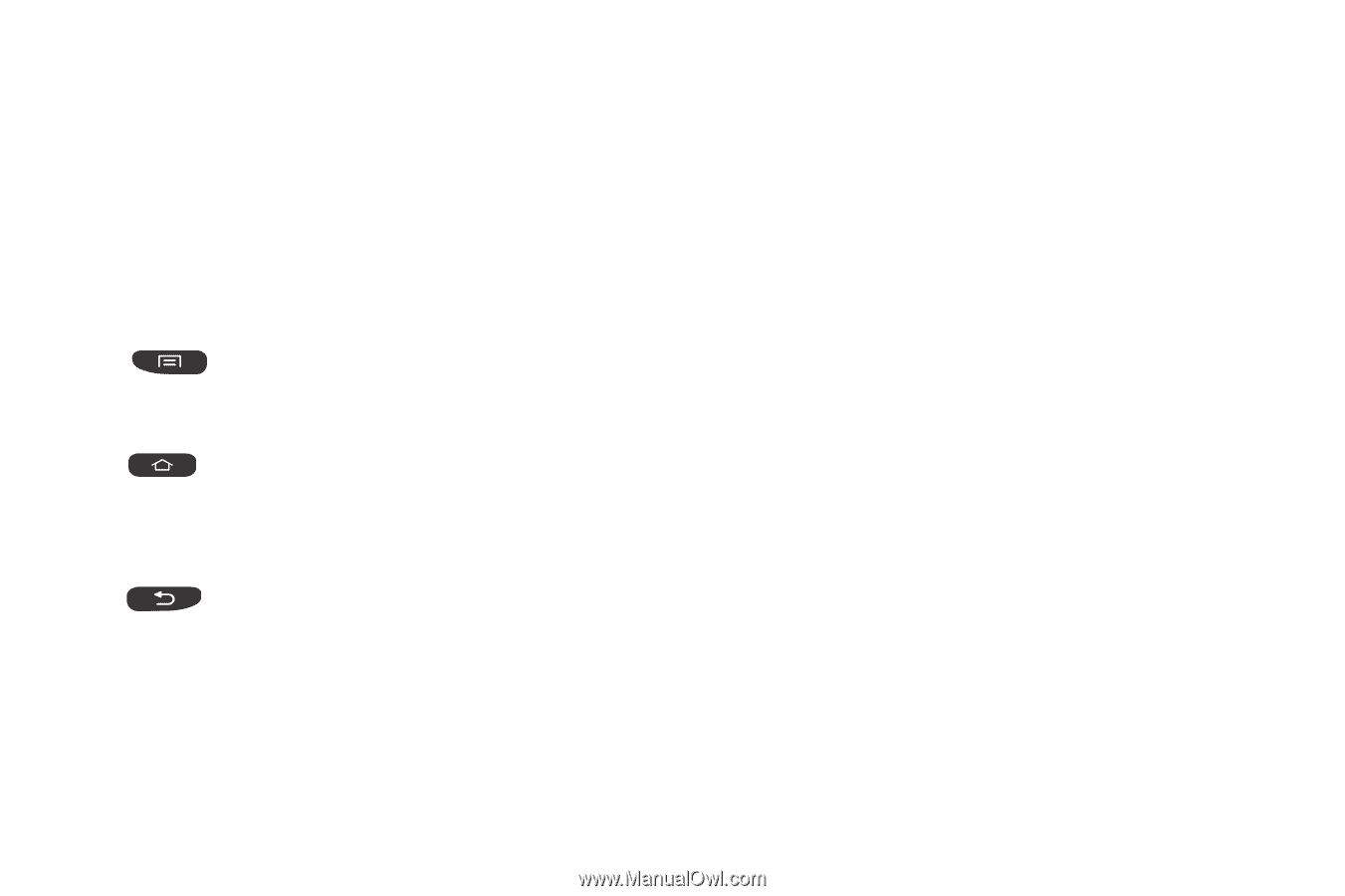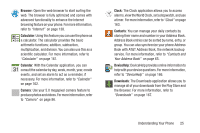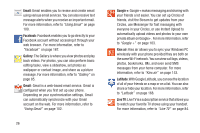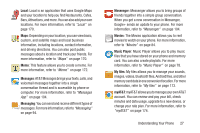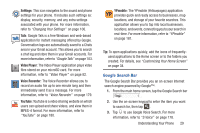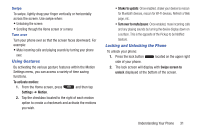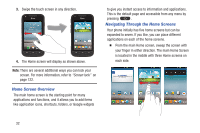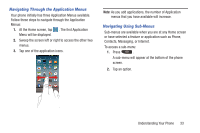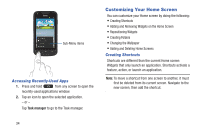Samsung SGH-I547 User Manual Ver.li3_f7 (English(north America)) - Page 36
Menu Navigation, Command Keys, Customizable key, Terms used in this user manual
 |
View all Samsung SGH-I547 manuals
Add to My Manuals
Save this manual to your list of manuals |
Page 36 highlights
Menu Navigation You can tailor the phone's range of functions to fit your needs using both menus and widgets. Menus, sub-menus, and features can be accessed by scrolling through the available on-screen menus. Your phone originally has five home screens but can be expanded up to seven. Command Keys Menu Key Press Menu to display a context-sensitive menu of options for the current screen or feature. Home Key Press Home to display the main Home screen. Press and hold to display recently used apps and access the Task manager. Back Key Press Back to return to the previous screen, option or step. Customizable key The key on the top left-hand side of your phone, above the volume keys, can be customized to quickly access a function on your phone that you choose. 30 1. From any screen press and hold the Customizable key. 2. At the Customizable key prompt, tap Assign. 3. Tap Customizable key. 4. Tap an application that you would like to assign to the Customizable key. Now, when you press the Customizable key from any screen, the application will display. For more information, refer to "Customizable key" on page 117. Terms used in this user manual Tap Lightly touch items to select or launch them. For example: • Tap the on screen keyboard to enter characters or text. • Tap a menu item to select it. • Tap an application's icon to launch the application. Touch and Hold Activate on-screen items by a touch and hold gesture. For example: • Touch and hold a widget on the home screen to move it. • Touch and hold on a field to display a pop-up menu of options.