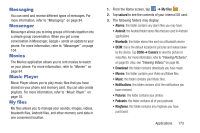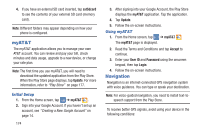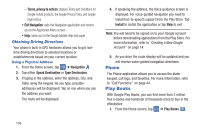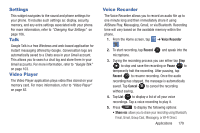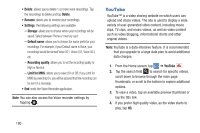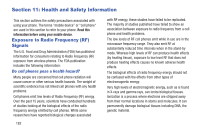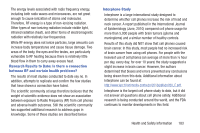Samsung SGH-I547 User Manual Ver.li3_f7 (English(north America)) - Page 184
Qik Lite, S Voice, Search, Accept, Decline, Games, AT&T, Confirm, Agree, About S Voice
 |
View all Samsung SGH-I547 manuals
Add to My Manuals
Save this manual to your list of manuals |
Page 184 highlights
2. Sign in to your Google account. 3. The first time you sign in, the Play Store Terms of Service will be displayed. Tap Accept to continue or Decline to exit. 4. Tap Apps, Games, or AT&T to download or purchase games or applications. You can also download updates to existing applications. 5. Follow on the on-screen instructions. Qik Lite Allows you to record and share live video from your device with your friends, family and your favorite social networks. For more information, refer to "Qik Lite" on page 83. S Voice With the S Voice application you can use your voice to perform operations that you would normally have to do by hand such as dialing a phone number, texting a message, playing music, etc. 1. From the Home screen, tap ➔ S Voice . 2. Read the Samsung Disclaimer then tap Confirm to continue. 3. Read the Vlingo Terms of Service then tap Agree to continue. 4. Read the information on the About S Voice screen, then tap Next. 5. Read the information on the Say what you want screen, then tap Next. 6. Read the information on the Wake up S Voice screen, then tap Next. 7. Read the information on the What Can I Say? screen, then tap Finish. 8. At the S Voice screen, say "Hi Galaxy" to wake up S voice. 9. Speak into the phone and follow the on-screen instructions. Search The Search application is the same on-screen Internet search engine that is on the Google Search Bar on your main Home screen. For more information, refer to "Google Search Bar" on page 29. 178