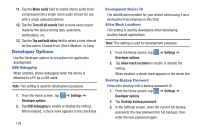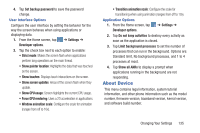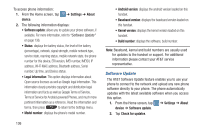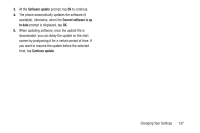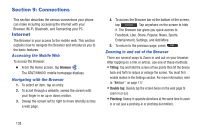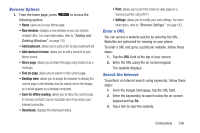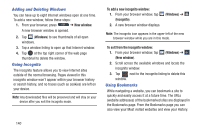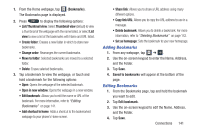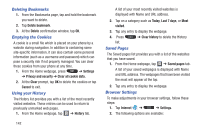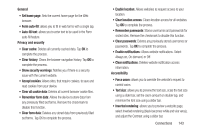Samsung SGH-I547 User Manual Ver.li3_f7 (English(north America)) - Page 144
Connections, Internet
 |
View all Samsung SGH-I547 manuals
Add to My Manuals
Save this manual to your list of manuals |
Page 144 highlights
Section 9: Connections This section describes the various connections your phone can make including accessing the Internet with your Browser, Wi-Fi, Bluetooth, and Connecting your PC. Internet The Browser is your access to the mobile web. This section explains how to navigate the Browser and introduces you to the basic features. Accessing the Mobile Web To access the Browser: Ⅲ From the Home screen, tap Browser . The AT&T/YAHOO! mobile homepage displays. Navigating with the Browser 1. To select an item, tap an entry. 2. To scroll through a website, sweep the screen with your finger in an up or down motion. 3. Sweep the screen left to right to move laterally across a web page. 4. To access the Browser bar at the bottom of the screen, tap . Tap anywhere on the screen to hide it. The Browser bar gives you quick access to Facebook, Like, Share, Popular, News, Sports, Entertainment, Settings, and Add More. 5. To return to the previous page, press . Zooming in and out of the Browser There are several ways to Zoom in and out on your browser. After tapping on a link or article, use one of these methods: • Tilting: Tap and hold the screen at two points then tilt the device back and forth to reduce or enlarge the screen. You must first enable motion in the Settings section. For more information, refer to "Motion" on page 117. • Double tap: Quickly tap the screen twice on the web page to zoom in or out. • Pinching: Sweep in opposite directions at the same time to zoom in or out (use a pinching-in or pinching-out motion). 138