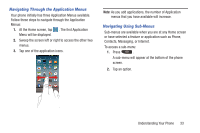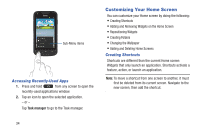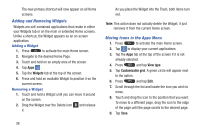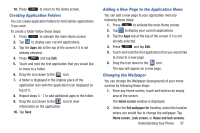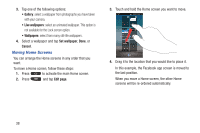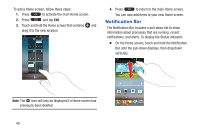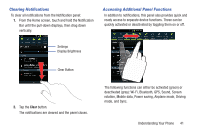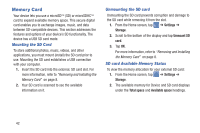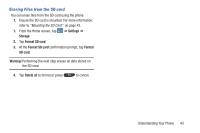Samsung SGH-I547 User Manual Ver.li3_f7 (English(north America)) - Page 44
Moving Home Screens, Live wallpapers, Set wallpaper, Cancel, Edit
 |
View all Samsung SGH-I547 manuals
Add to My Manuals
Save this manual to your list of manuals |
Page 44 highlights
3. Tap one of the following options: • Gallery: select a wallpaper from photographs you have taken with your camera. • Live wallpapers: select an animated wallpaper. This option is not available for the Lock screen option. • Wallpapers: select from many still-life wallpapers. 4. Select a wallpaper and tap Set wallpaper, Done, or Cancel. Moving Home Screens You can arrange the Home screens in any order that you want. To move a Home screen, follow these steps: 1. Press to activate the main Home screen. 2. Press and tap Edit page. 3. Touch and hold the Home screen you want to move. 4. Drag it to the location that you would like to place it. In this example, the Facebook app screen is moved to the last position. When you move a Home screen, the other Home screens will be re-ordered automatically. 38