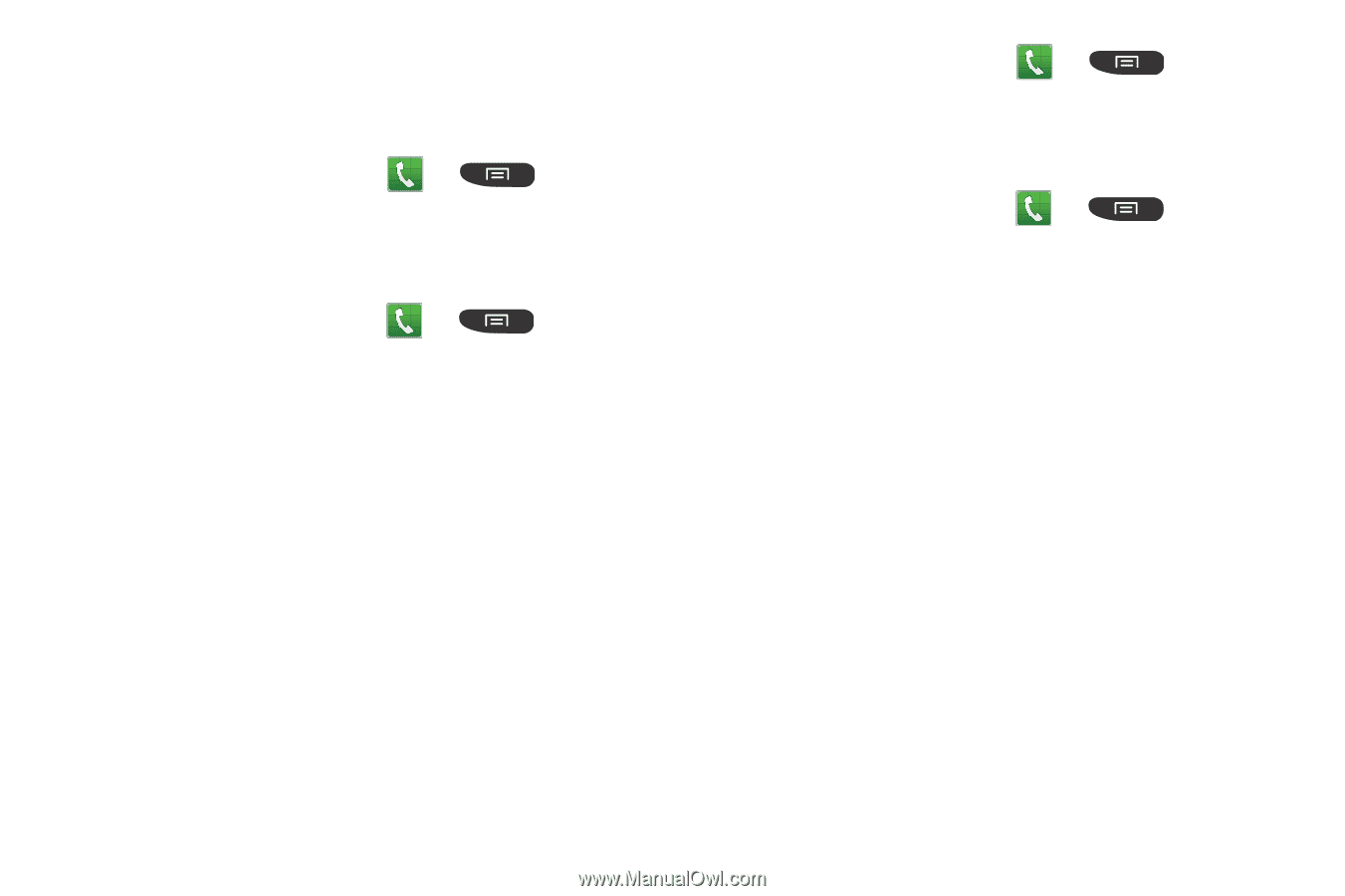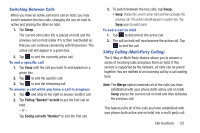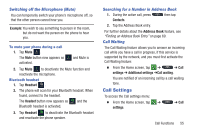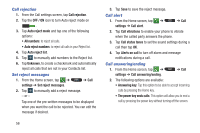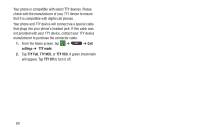Samsung SGH-I547 User Manual Ver.li3_f7 (English(north America)) - Page 63
Auto screen off during calls, Accessory settings for call, Use extra vol. for calls, Call forwarding
 |
View all Samsung SGH-I547 manuals
Add to My Manuals
Save this manual to your list of manuals |
Page 63 highlights
Auto screen off during calls This option turns on the proximity sensor during calls so that your phone will know to turn the screen off to save power. Ⅲ From the Home screen, tap ➔ ➔ Call settings ➔ Auto screen off during calls to create a checkmark and enable the feature. Accessory settings for call 1. From the Home screen, tap ➔ settings ➔ Accessory settings for call. ➔ Call 2. The following options are available: • Automatic answering: configures the device to automatically answer and incoming call when a headset is detected. • Automatic answering timer: configures the time delay before the device automatically accepts the incoming call. • Outgoing call conditions: allows you to make calls even when the device is locked. Use extra vol. for calls This option allows you to see an extra volume button on the screen during calls. Ⅲ From the Home screen, tap ➔ ➔ Call settings ➔ Use extra vol. for calls to create a checkmark and enable the feature. Call forwarding 1. From the Home screen, tap ➔ ➔ Call settings ➔ Call forwarding ➔ Voice call. 2. Tap one of the following options: • Always forward: allows you to forward all voice calls. • Forward when busy allows you to forward voice calls to a designated number instead of your voice mail number if you are on another phone call. • Forward when unanswered: allows you to forward voice calls to a designated number instead of your voicemail number when there is no answer on your phone. You can also select the amount of time that the phone delays before forwarding. • Forward when unreachable: allows you to forward voice calls to a designated number instead of your voicemail number when you are not in an area covered by your service provider or when your phone is switched off. Call Functions 57