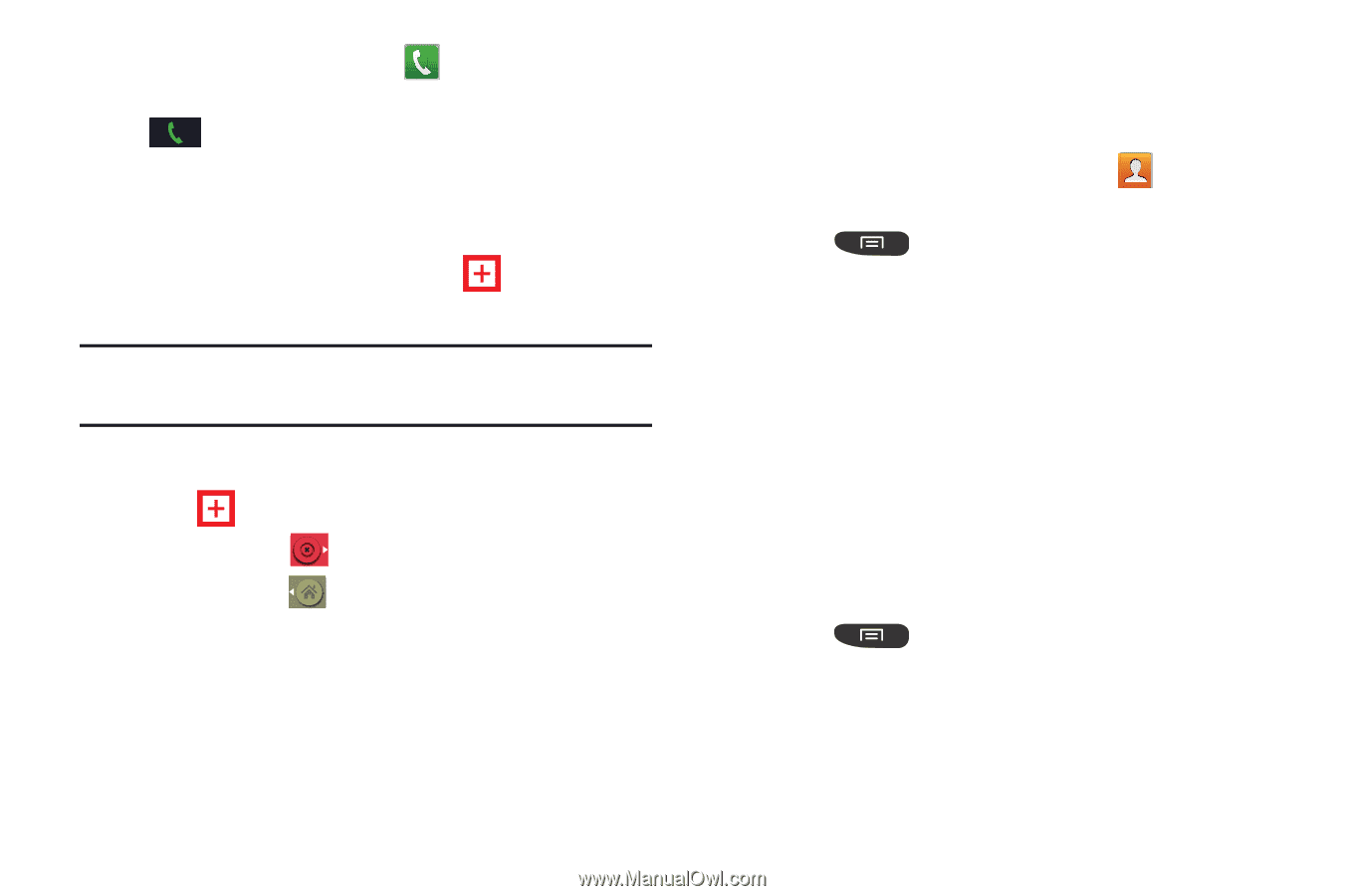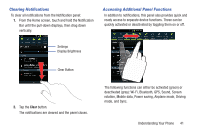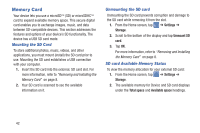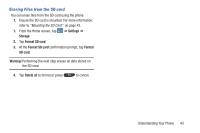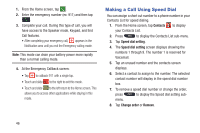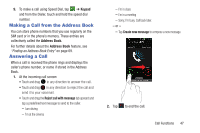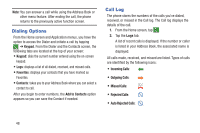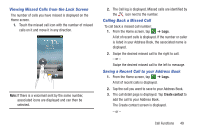Samsung SGH-I547 User Manual Ver.li3_f7 (English(north America)) - Page 52
Making a Call Using Speed Dial, Contacts, Speed dial setting, Change order, Remove
 |
View all Samsung SGH-I547 manuals
Add to My Manuals
Save this manual to your list of manuals |
Page 52 highlights
1. From the Home screen, tap . 2. Enter the emergency number (ex: 911) and then tap . 3. Complete your call. During this type of call, you will have access to the Speaker mode, Keypad, and End Call features. • After completing your emergency call, appears in the Notification area until you exit the Emergency calling mode. Note: This mode can drain your battery power more rapidly than a normal calling mode. 4. At the Emergency Callback screen: • Tap to callback 911 with a single tap. • Touch and slide to the right to exit this mode. • Touch and slide to the left return to the Home screen. This allows you to access other applications while staying in this mode. Making a Call Using Speed Dial You can assign a short cut number to a phone number in your Contacts List for speed dialing. 1. From the Home screen, tap Contacts to display your Contacts List. 2. Press to display the Contacts List sub-menu. 3. Tap Speed dial setting. 4. The Speed dial setting screen displays showing the numbers 1 through 9. The number 1 is reserved for Voicemail. 5. Tap an unused number and the contacts screen displays. 6. Select a contact to assign to the number. The selected contact number will display in the speed dial number box. 7. To remove a speed dial number or change the order, press to display the Speed dial setting sub- menu. 8. Tap Change order or Remove. 46