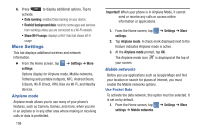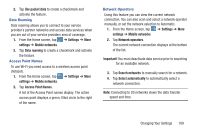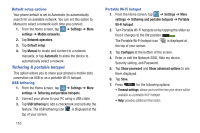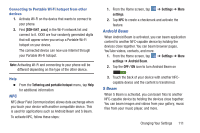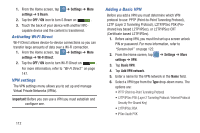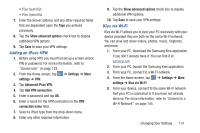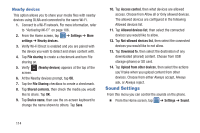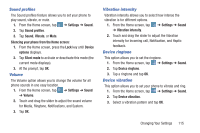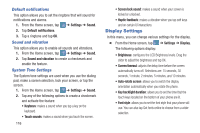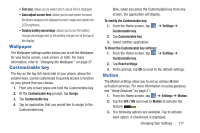Samsung SGH-I547 User Manual Ver.li3_f7 (English(north America)) - Page 118
Activating Wi-Fi Direct, VPN settings, Adding a Basic VPN, Settings, S Beam, OFF / ON, Wi-Fi Direct
 |
View all Samsung SGH-I547 manuals
Add to My Manuals
Save this manual to your list of manuals |
Page 118 highlights
1. From the Home screen, tap settings ➔ S Beam. ➔ Settings ➔ More 2. Tap the OFF / ON icon to turn S Beam on ON . 3. Touch the back of your device with another NFC- capable device and the content is transferred. Activating Wi-Fi Direct Wi-Fi Direct allows device-to-device connections so you can transfer large amounts of data over a Wi-Fi connection. 1. From the Home screen, tap ➔ Settings ➔ More settings ➔ Wi-Fi Direct. 2. Tap the OFF / ON icon to turn Wi-Fi Direct on ON . For more information, refer to "Wi-Fi Direct" on page 147. VPN settings The VPN settings menu allows you to set up and manage Virtual Private Networks (VPNs). Important! Before you can use a VPN you must establish and configure one. 112 Adding a Basic VPN Before you add a VPN you must determine which VPN protocol to use: PPTP (Point-to-Point Tunneling Protocol), L2TP (Layer 2 Tunneling Protocol), L2TP/IPSec PSK (Preshared key based L2TP/IPSec), or L2TP/IPSec CRT (Certificate based L2TP/IPSec). 1. Before using VPN, you must first set up a screen unlock PIN or password. For more information, refer to "Screen lock" on page 122. 2. From the Home screen, tap settings ➔ VPN. ➔ Settings ➔ More 3. Tap Basic VPN. 4. Tap Add VPN network. 5. Enter a name for the VPN network in the Name field. 6. Select a VPN type from the Type drop-down menu. The options are: • PPTP (Point-to-Point Tunneling Protocol) • L2TP/IPSec PSK (Layer 2 Tunneling Protocol / Internet Protocol Security Pre-Shared Key) • L2TP/IPSec RSA • IPSec Xauth PSK