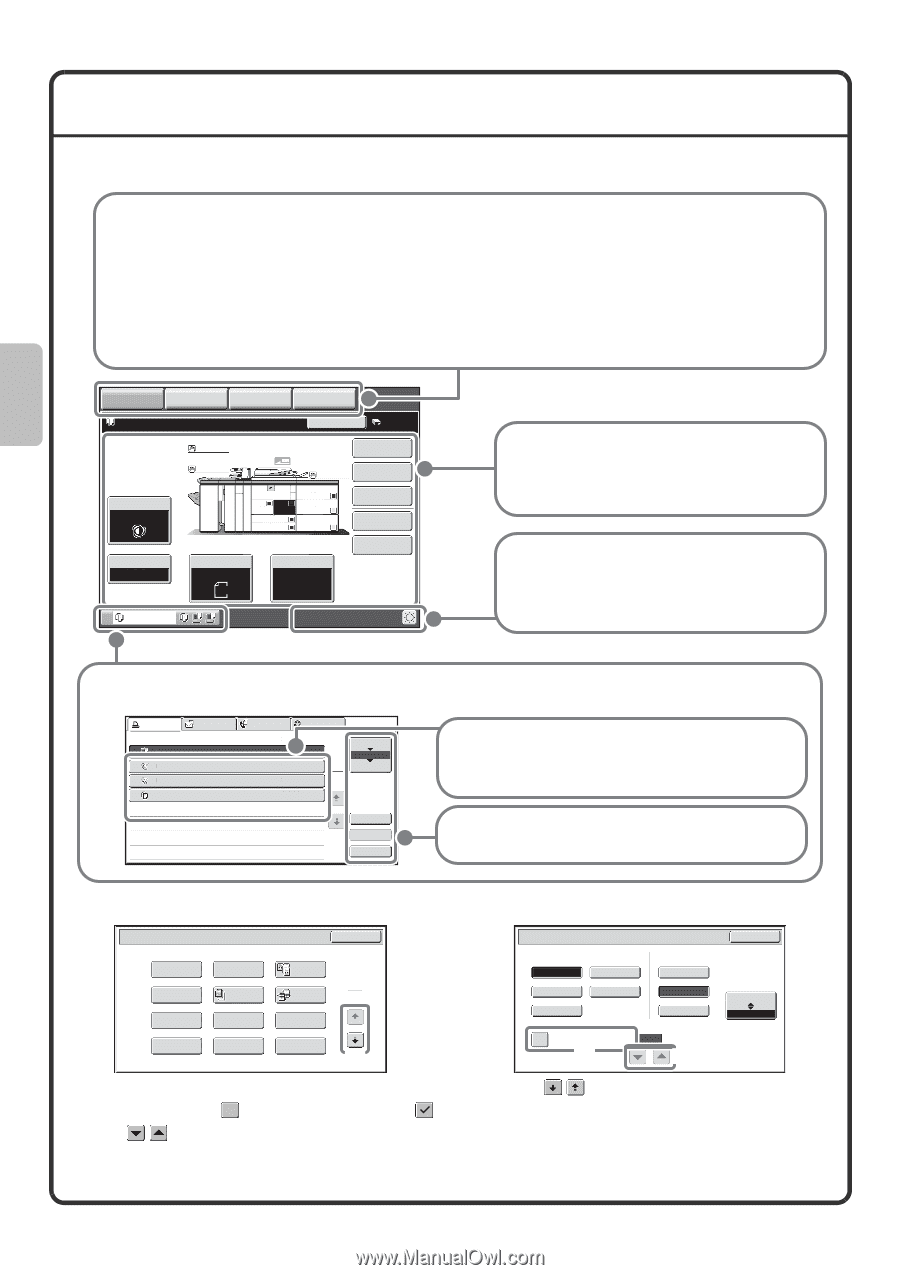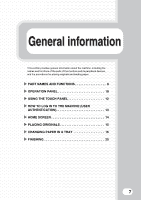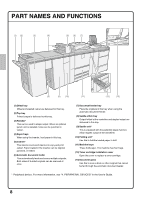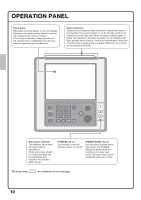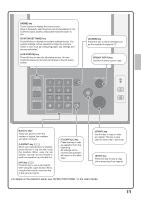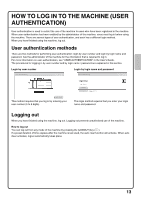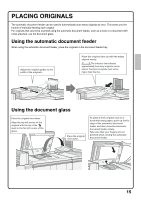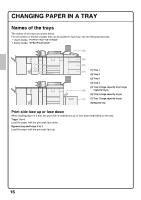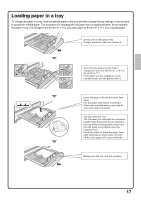Sharp MX-M850 Quick Start Guide - Page 14
Using The Touch Panel
 |
View all Sharp MX-M850 manuals
Add to My Manuals
Save this manual to your list of manuals |
Page 14 highlights
USING THE TOUCH PANEL The touch keys that appear in the touch panel are grouped for easy operation. The layout and functions of the touch keys are explained below. Mode select keys [COPY] key To use the copy function, touch this key to switch to copy mode. Keep your finger on the [COPY] key to view the machine's total page use count and amount of toner remaining. [IMAGE SEND] key To use the scan or fax function, touch this key to switch to image send mode. [DOCUMENT FILING] key When you wish to print or send a file stored on the hard drive, touch this key to switch to document filing mode. [MANUAL FINISHING] key When an inserter is installed and you wish to staple, punch, or fold paper without printing on it, touch this key to switch to manual finishing mode. . COPY IMAGE SEND DOCUMENT FILING MANUAL FINISHING Copies in progress from tray 2. Ready to scan for next copy job. Interrupt 0 Plain Plain Plain A4 Special Modes 2-Sided Copy Exposure Auto 1. 2. A4 A4 3. A3 4. B4 5. A3 6. A3 7. A3 Output File Copy Ratio 100% Original Auto A4 Paper Select Auto A4 Plain Quick File Copying When the mode of the machine is changed, the base screen of the newly selected mode appears. Functions can be selected and settings checked in the base screen. System display This shows the touch panel brightness adjustment key, the status of transmission/reception, and the USB device connection status. Job status display This shows the mode icon and status of reserved jobs and the job in progress. This can be touched to show the job status screen. Print Job Scan to Fax Job Internet Fax Job Queue 1 Computer01 Sets / Progress Status 0002/0001 Printing 2 Direct Entry 3 Direct Entry 0002/0000 Waiting 1 1 0002/0000 Waiting 4 Copy 0002/0000 Waiting Spool Job Queue Complete Jobs are displayed as a list of touch keys. The job keys appear in the order that they will be run. A job key can be touched to select it. Detail Priority Stop/Delete A selected job can be given priority and run ahead of other jobs, or a job waiting in the queue can be cancelled. Using general keys Special Modes OK Margin Shift Erase Pamphlet Copy Covers/Inserts Job Build Transparency Inserts Book Copy Tab Copy Dual Page Copy Tandem Copy Multi Shot Card Shot 1 2 (1) Scan/File Format File Type PDF TIFF Encrypt PDF JPEG Programmed Specified Pages per File (2) Compression Ratio Low Medium High OK B/W Colour/Grey (1-99) (3) (1) When the displayed screen is one of two or more screens, use the keys to switch through the screens. (2) When a checkbox is touched, a checkmark will appear to indicate that the setting is enabled. (3) The keys can be used to increase or decrease a value. To make a value change quickly, keep your finger on the key. 12