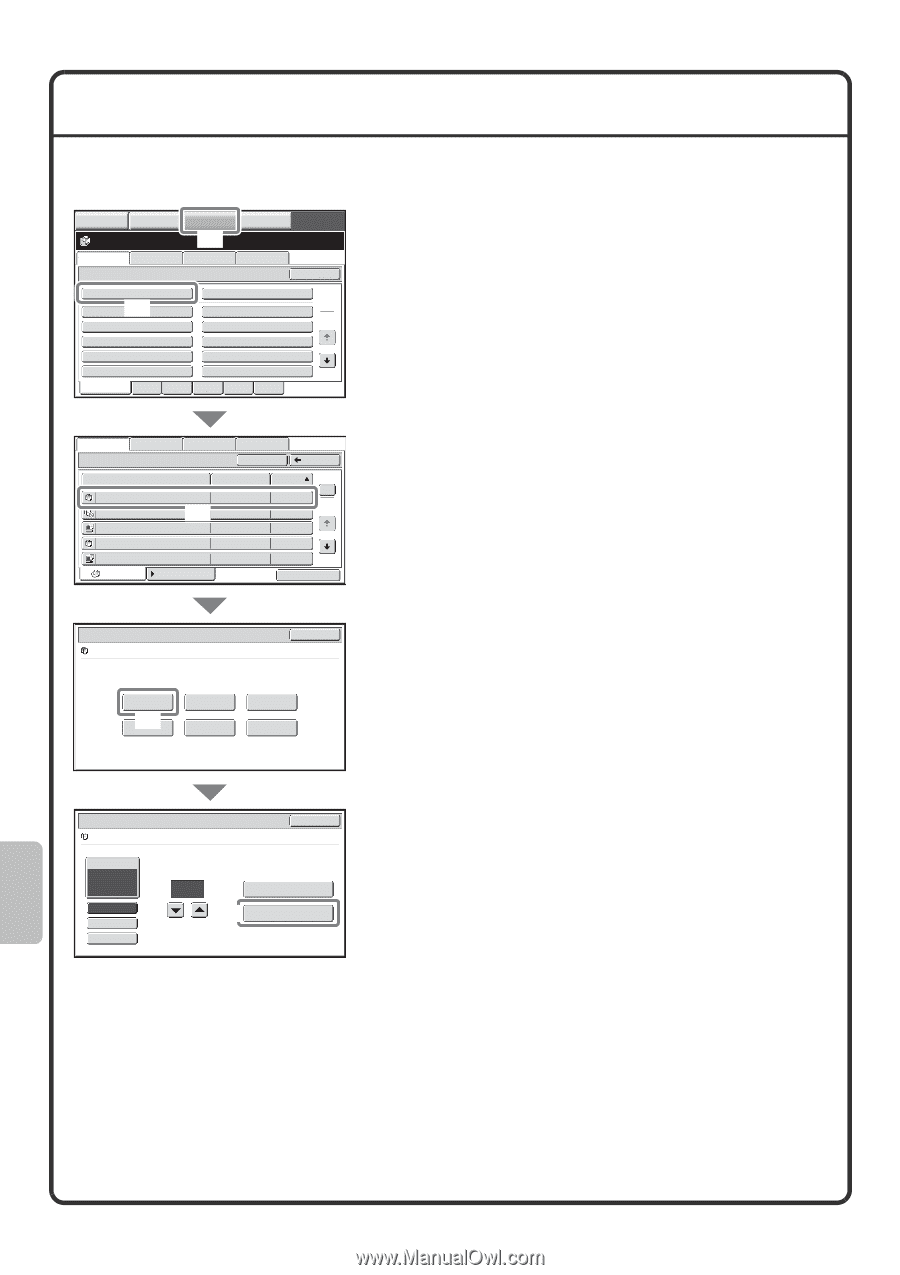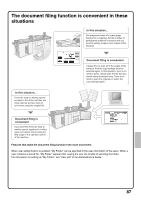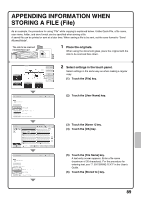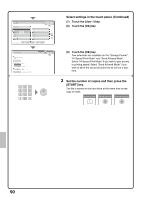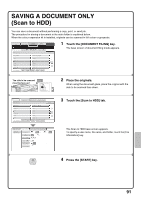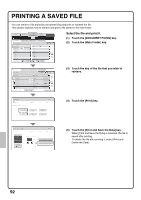Sharp MX-M850 Quick Start Guide - Page 94
Printing A Saved File
 |
View all Sharp MX-M850 manuals
Add to My Manuals
Save this manual to your list of manuals |
Page 94 highlights
PRINTING A SAVED FILE You can retrieve a file stored by document filing and print or transmit the file. This section explains how to retrieve and print a file stored in the main folder. COPY IMAGE SEND DOCUMENT FILING MANUAL FINISHING (1) File Retrieve Scan to HDD Folder Select HDD Status Ex Data Access Main Folder (2) User 1 User 3 User 5 User 7 User 9 All Folders ABCD EFGHI Quick File Folder User 2 User 4 User 6 User 8 User 10 JKLMN OPQRST UVWXYZ Search 1 2 Select the file and print it. (1) Touch the [DOCUMENT FILING] key. (2) Touch the [Main Folder] key. File Retrieve Scan to HDD Main Folder HDD Status Ex Data Access Search Back File Name file-01 file-02 file-03 file-04 file-05 All Files User Name Name 1 (3) Name 2 Name 3 Name 4 Name 5 Filter by Job Date 1 04/04/2010 2 04/04/2010 04/04/2010 04/04/2010 04/04/2010 Batch Print (3) Touch the key of the file that you wish to retrieve. Job Settings file-01 Select the job. Print (4) Move Name 1 Cancel A4 B/W Send Delete Property Change Detail (4) Touch the [Print] key. Job Settings / Print file-01 Name 1 Cancel A4 B/W Paper Select Auto Output 2-Sided Special Modes Number of Prints 1 (1~9999) Print and Delete the Data (5) Print and Save the Data (5) Touch the [Print and Save the Data] key. When [Print and Save the Data] is selected, the file is saved after printing. To delete the file after printing it, select [Print and Delete the Data]. 92