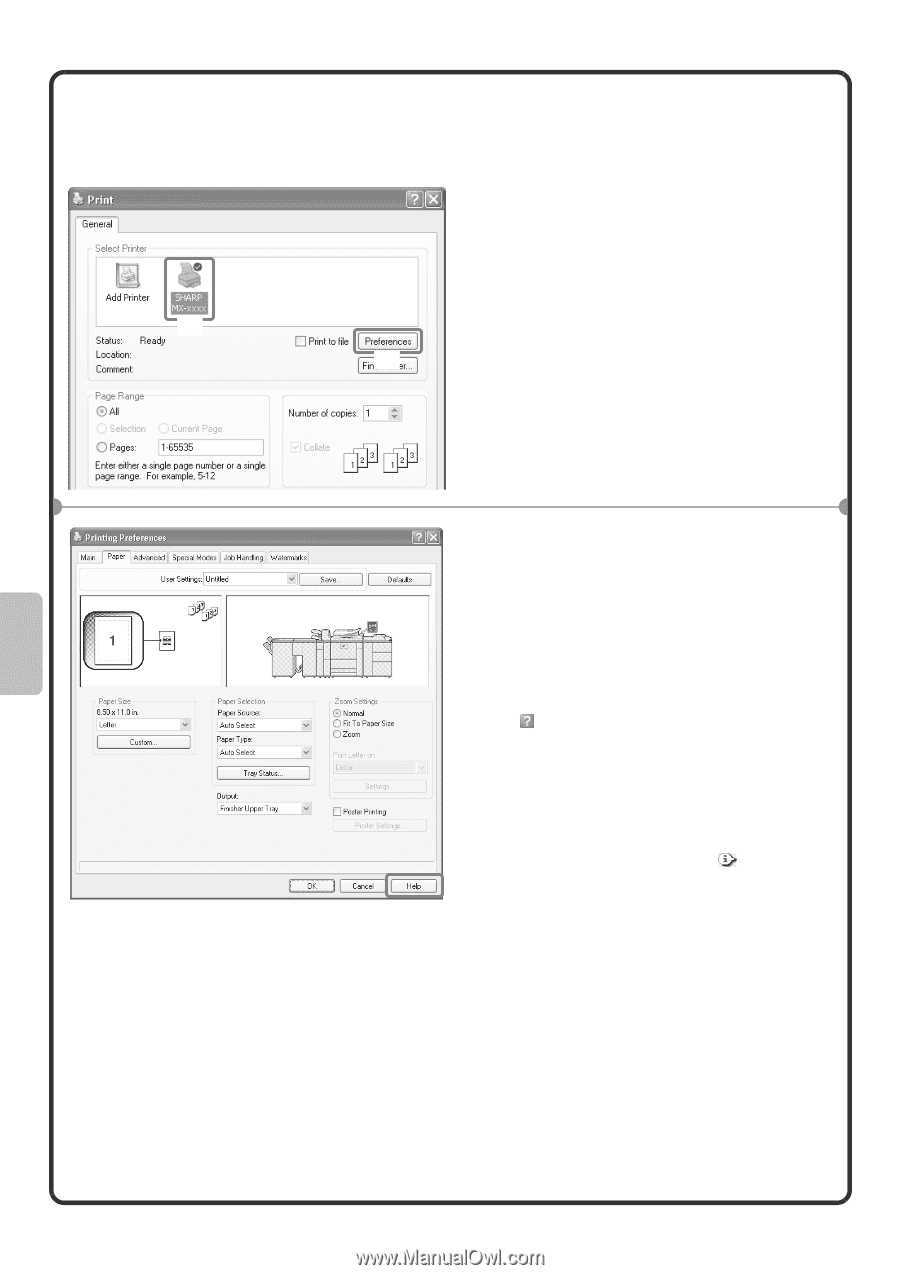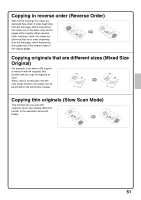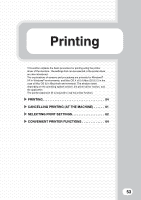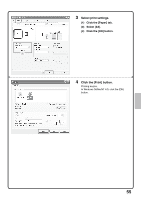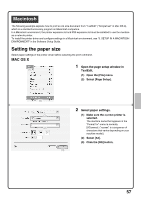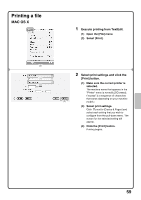Sharp MX-M850 Quick Start Guide - Page 58
Using printer driver help - vista
 |
View all Sharp MX-M850 manuals
Add to My Manuals
Save this manual to your list of manuals |
Page 58 highlights
Using printer driver help When selecting settings in the printer driver properties window, you can display Help to view explanations of the settings. (Only in Windows) 1 Open the printer driver properties window. (1) Select the printer driver of the machine. (2) Click the [Preferences] button. (1) In Windows 98/Me/NT 4.0, click the [Properties] button. (2) In Windows 2000, the [Preferences] button does not appear. Click the tabs in the "Print" dialog box to adjust the settings on the tabs. 2 Click the [Help] button. The Help window will open to let you view explanations of the settings on the tab. To view Help for settings in a dialog box, click the underlined text at the top of the Help window. To view Help for a specific setting To view Help for a particular setting, click the button in the upper right-hand corner of the window and then click the setting. * In Windows Vista, move the cursor to the setting that you wish to learn about and press the [F1] key. Help for that setting will appear. When the information icon ( ) appears The icon can be clicked to show prohibited combinations of functions and other information. 56