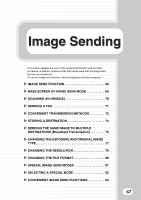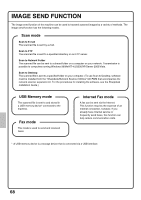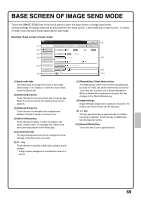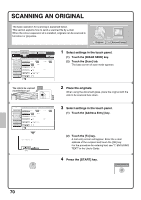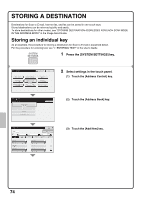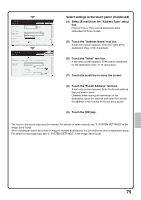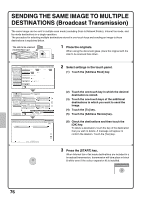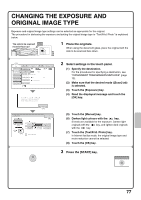Sharp MX-M850 Quick Start Guide - Page 74
Convenient Transmission Methods
 |
View all Sharp MX-M850 manuals
Add to My Manuals
Save this manual to your list of manuals |
Page 74 highlights
CONVENIENT TRANSMISSION METHODS One-touch sending, resending, and other convenient transmission functions that make it easy to send an image are available. One-touch key A destination stored in a one-touch key can be retrieved by a simple touch of the key. For the procedure for storing a one-touch key, see "STORING A DESTINATION" (page 74). Scan Internet Fax Address Book (1) Address Entry Original Exposure Fax Scan: Auto Data Entry USB Mem. Scan Auto A4 Send: Auto Text Send Settings Resolution 200X200dpi Address Review File Format PDF PDF File Colour Mode Auto/Greyscale Quick File Special Modes (1) Touch the [Address Book] key. 5 10 15 To (3)Cc Condition Settings AAA AAA BBB BBB 1 (2) Address Review CCC CCC DDD DDD 2 Address Entry Global Address Search EEE EEE GGG GGG FFF FFF HHH HHH III III JJJ JJJ Sort Address Frequent Use ABCD EFGHI JKLMN Auto Reception Fax Memory:100% OPQRST UVWXYZ (2) Touch the key in which the desired destination is stored. (3) Touch the [To] key. • If an e-mail address is stored in the one-touch key, select [To] or [Cc] to specify the type of recipient after selecting the key. • This step is not needed if you selected a one-touch key for a fax destination. Search number sending When you store an individual key or a group key, a 3-digit search number is assigned to the key. You can select a destination using the key and the 3-digit search number. To check a search number, print the appropriate list in the sending address list menu in the system settings. Enter search number.(001-999) Scan (2)Internet Fax Fax Address Book Original Scan: Address Entry Exposure Auto Data Entry USB Mem. Scan Auto A4 Send: Auto Text (1) Touch the key. (2) Enter the 3-digit search number with the numeric keys. Send Settings Resolution 200X200dpi Address Review File Format PDF PDF File Colour Mode Auto/Greyscale Quick File Special Modes (1) 72