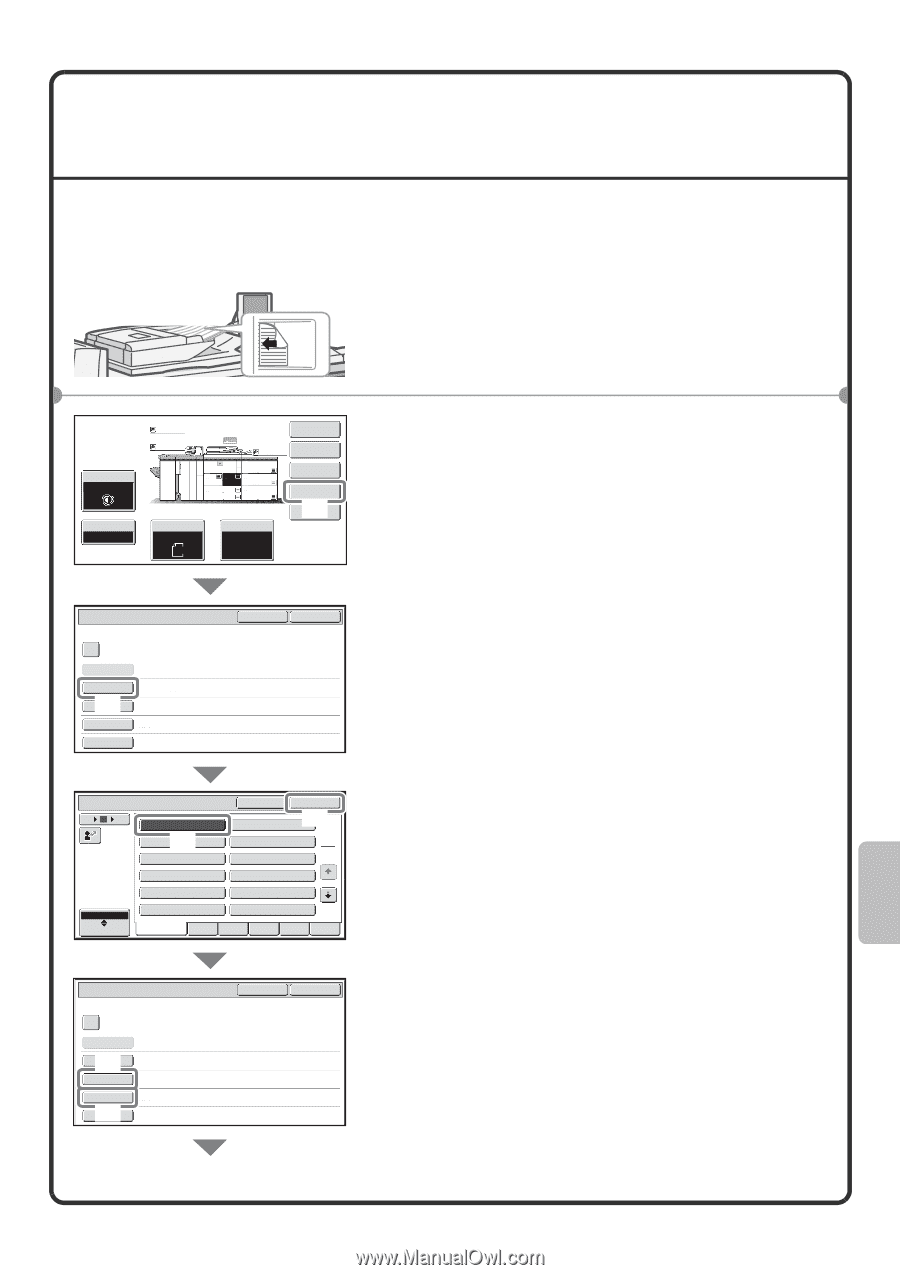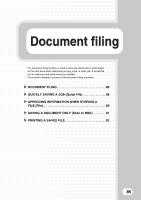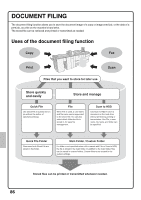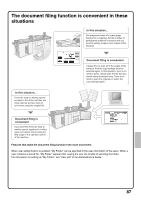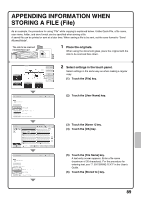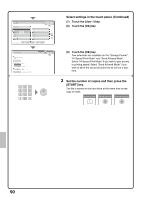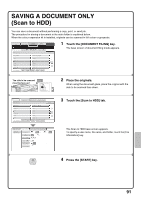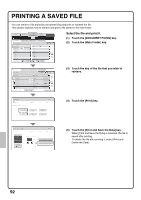Sharp MX-M850 Quick Start Guide - Page 91
Appending Information When, Storing A File File
 |
View all Sharp MX-M850 manuals
Add to My Manuals
Save this manual to your list of manuals |
Page 91 highlights
APPENDING INFORMATION WHEN STORING A FILE (File) As an example, the procedure for using "File" while copying is explained below. Unlike Quick File, a file name, user name, folder, and save format can be specified when saving a file. A saved file can be printed or sent at a later time. When saving a file to be sent, set the save format to "Send Allowed Mode". The side to be scanned must be face up! 1 Place the originals. When using the document glass, place the original with the side to be scanned face down. Exposure Auto Copy Ratio 100% Plain Plain Original Auto A4 Plain A4 1. 2. A4 A4 3. A3 4. B4 5. A3 6. A3 7. A3 Paper Select Auto A4 Plain Special Modes 2-Sided Copy Output File (1) Quick File File Information Confidential Password User Name (2) File Name User Unknown Copy_04042010_112030 Stored to: Main Folder Storage Format Hi-Speed Print Mode Cancel OK User Name 6 12 18 ABC User Name 1 (3) Name 3 Name 5 Name 7 Name 9 Name 11 Cancel Name 2 Name 4 Name 6 Name 8 Name 10 Name 12 OK (4) 1 2 All Users ABCD EFGHI JKLMN OPQRST UVWXYZ File Information Confidential Password (5) User Name File Name Name 1 file-01 Stored to: Main Folder (6) Storage Format Hi-Speed Print Mode Cancel OK 2 Select settings in the touch panel. Select settings in the same way as when making a regular copy. (1) Touch the [File] key. (2) Touch the [User Name] key. (3) Touch the [Name 1] key. (4) Touch the [OK] key. (5) Touch the [File Name] key. A text entry screen appears. Enter a file name (maximum of 30 characters). For the procedure for entering text, see "7. ENTERING TEXT" in the User's Guide. (6) Touch the [Stored to:] key. 89