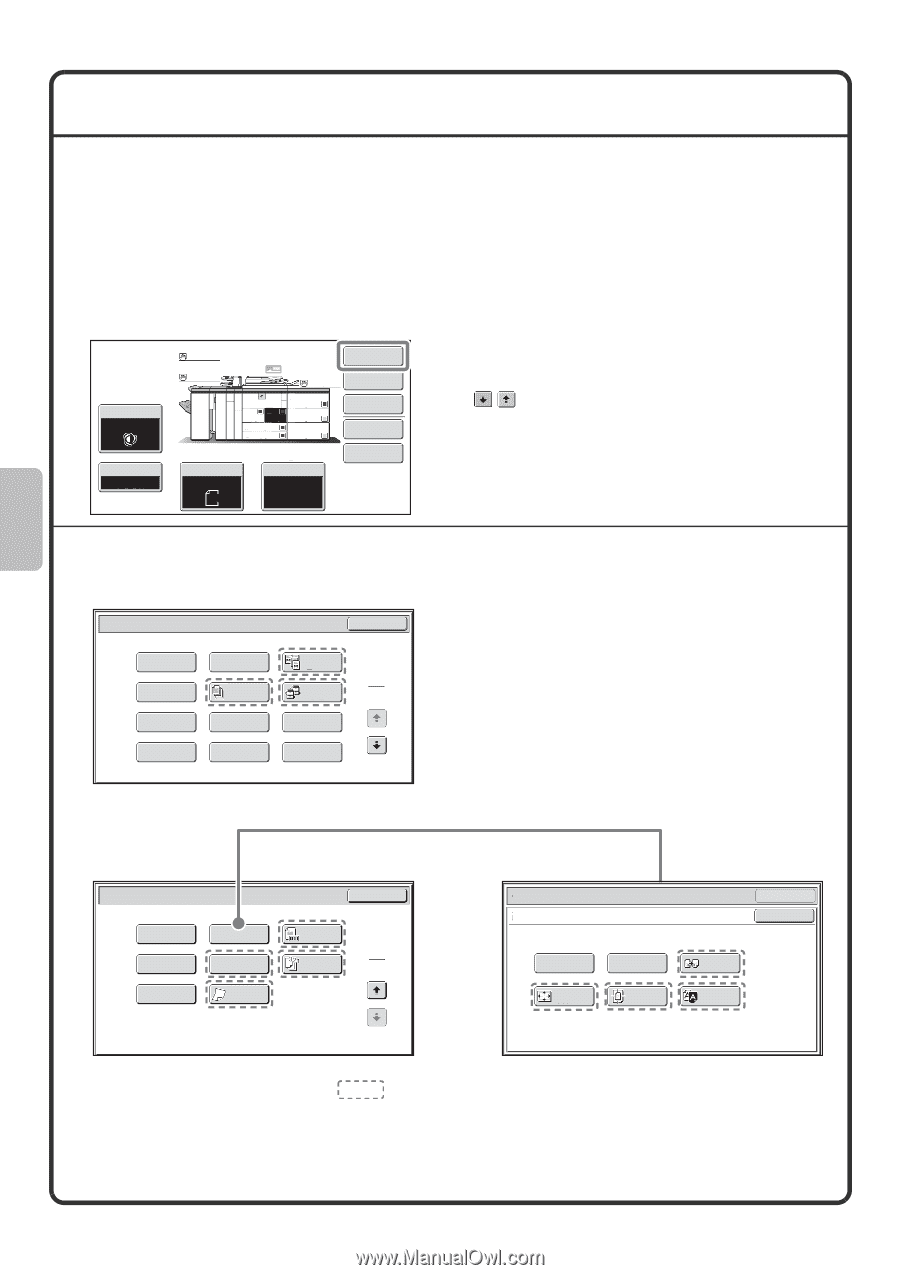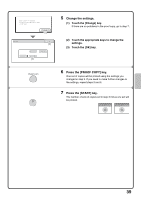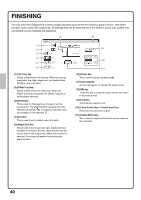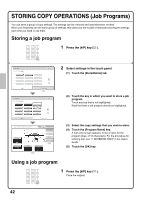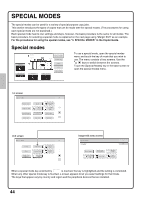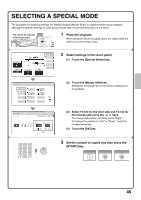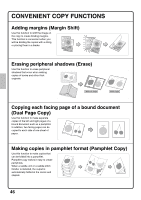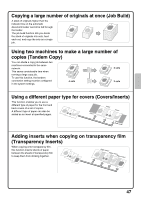Sharp MX-M850 Quick Start Guide - Page 46
Special Modes
 |
View all Sharp MX-M850 manuals
Add to My Manuals
Save this manual to your list of manuals |
Page 46 highlights
SPECIAL MODES The special modes can be used for a variety of special-purpose copy jobs. This section introduces the types of copies that can be made with the special modes. (The procedures for using each special mode are not explained.) Each special mode has its own settings and steps, however, the basic procedure is the same for all modes. The basic procedure for selecting a special mode is explained on the next page using "Margin Shift" as an example. For the procedures for using the special modes, see "3. SPECIAL MODES" in the Copier Guide. Special modes Exposure Auto Copy Ratio 100% Plain Plain Original Auto A4 Plain A4 1. 2. A4 A4 3. A3 4. B4 5. A3 6. A3 7. A3 Paper Select Auto A4 Plain Special Modes 2-Sided Copy Output File Quick File To use a special mode, open the special modes menu and touch the key of mode that you wish to use. The menu consists of two screens. Use the keys to switch between the screens. Touch the [Special Modes] key in the base screen to open the special modes menu. 1st screen Special Modes OK Margin Shift Pamphlet Copy Erase Job Build Dual Page Copy 1 Tandem Copy 2 Covers/Inserts Transparency Inserts Multi Shot Book Copy Tab Copy Card Shot 2nd screen Special Modes Stamp File Mixed Size Original Image Edit Quick File Slow Scan Mode OK Original Count 2 Reverse Order 2 Image edit menu screen Special Modes OK Image Edit OK Photo Repeat Full Bleed Copy Multi-Page Enlargement Centring Mirror Image B/W Reverse When a special mode key encircled by is touched, the key is highlighted and the setting is completed. When any other special mode key is touched, a screen appears to let you select settings for that mode. The keys that appear vary by country and region and the peripheral devices that are installed. 44