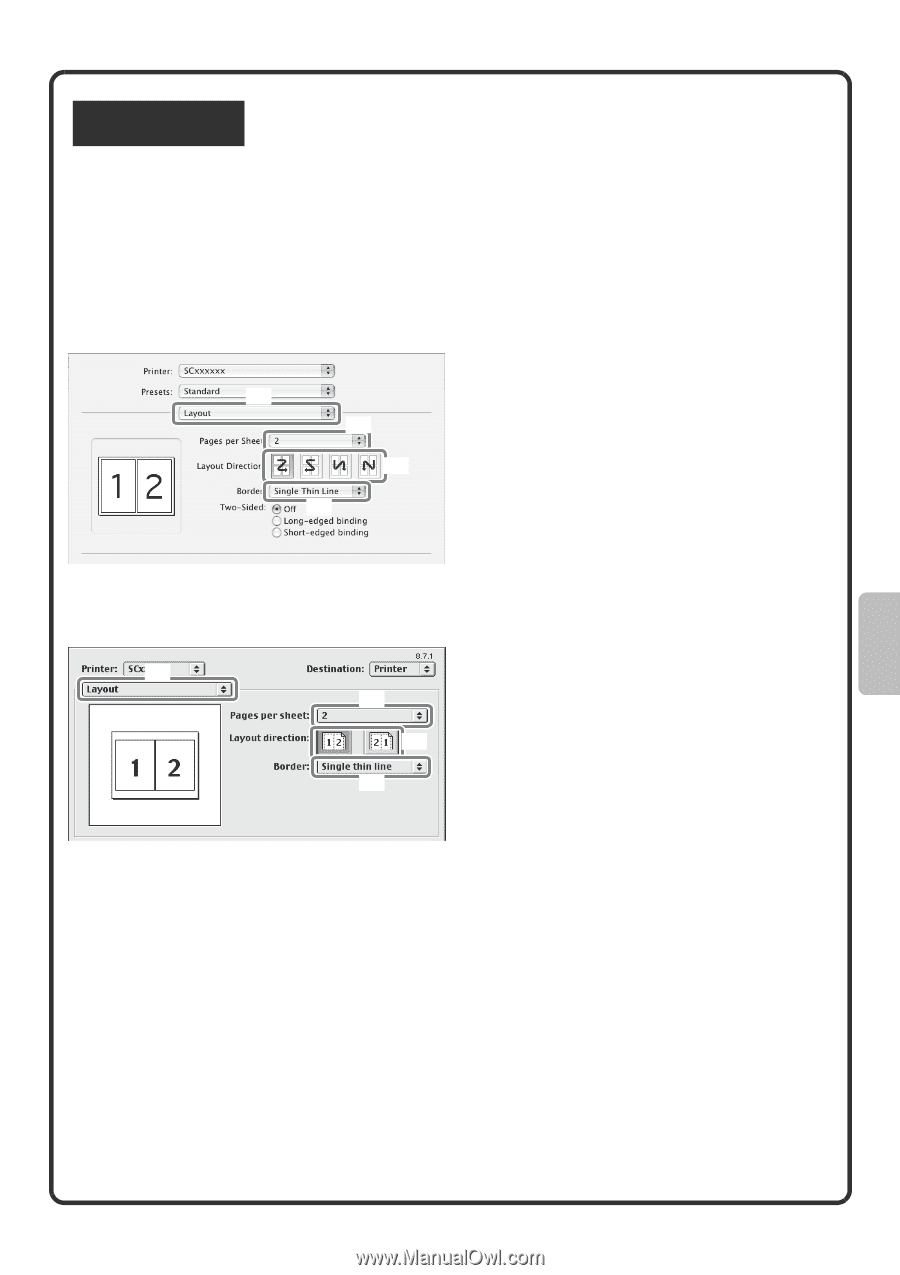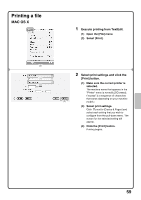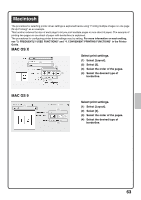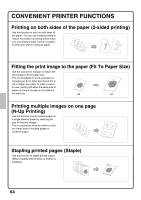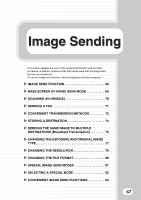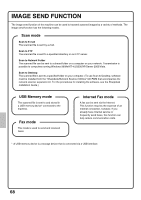Sharp MX-M850 Quick Start Guide - Page 65
Macintosh
 |
View all Sharp MX-M850 manuals
Add to My Manuals
Save this manual to your list of manuals |
Page 65 highlights
Macintosh The procedure for selecting printer driver settings is explained below using "Printing multiple images on one page (N-Up Printing)" as an example. This function reduces the size of each page to let you print multiple pages on one sheet of paper. The example of printing two pages on one sheet of paper with borderlines is explained. The procedures for configuring printer driver settings vary by setting. For more information on each setting, see "3. FREQUENTLY USED FUNCTIONS" and "4. CONVENIENT PRINTING FUNCTIONS" in the Printer Guide. MAC OS X (1) (2) (3) (4) Select print settings. (1) Select [Layout]. (2) Select [2]. (3) Select the order of the pages. (4) Select the desired type of borderline. MAC OS 9 (1) (2) (3) (4) Select print settings. (1) Select [Layout]. (2) Select [2]. (3) Select the order of the pages. (4) Select the desired type of borderline. 63