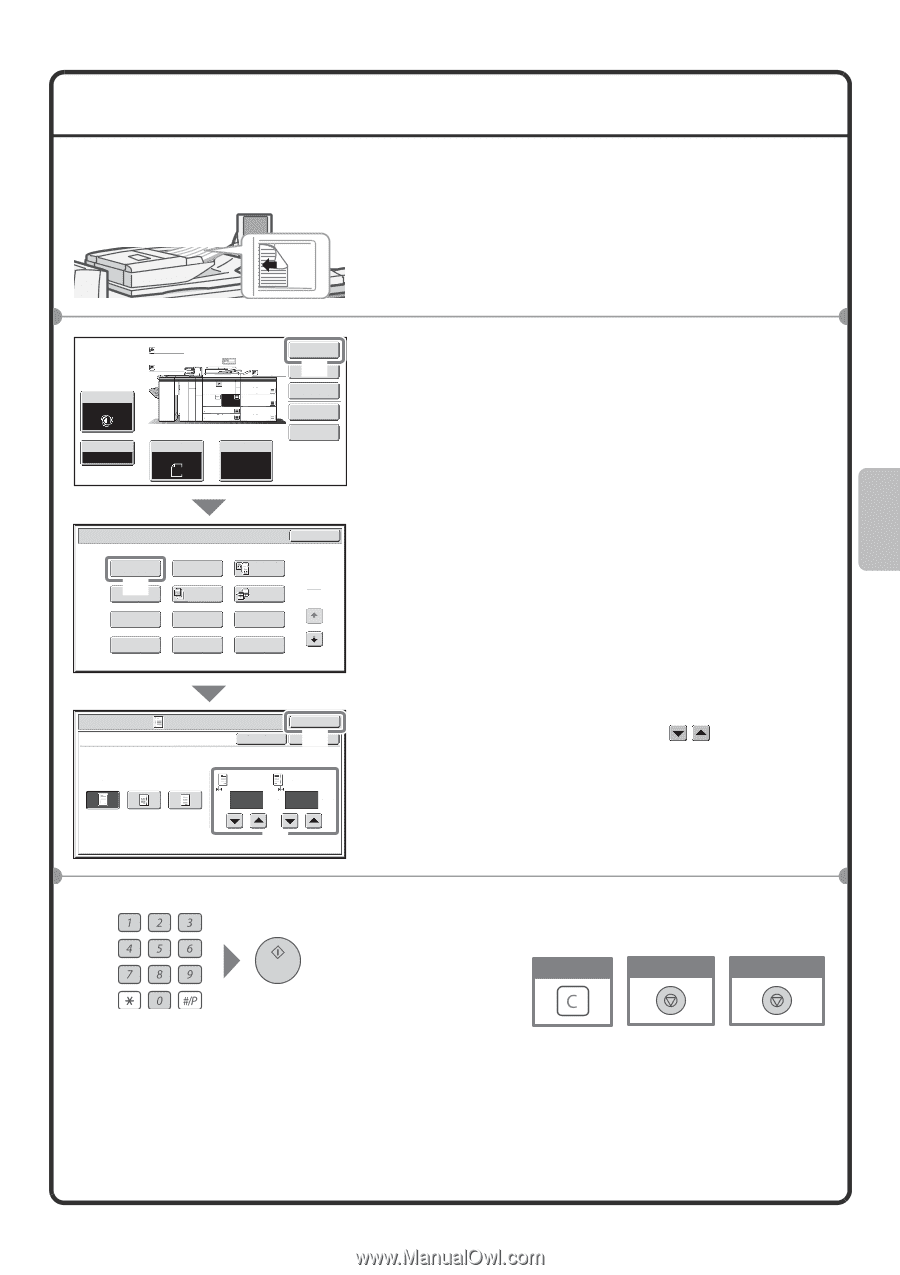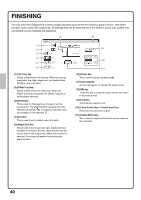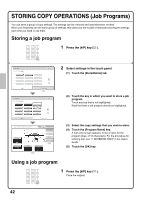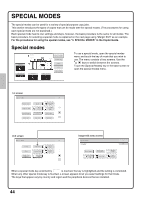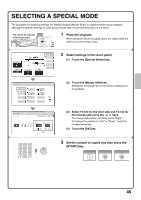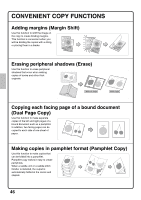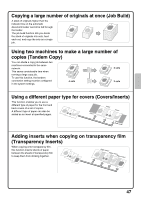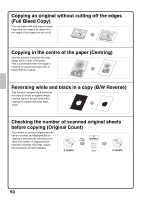Sharp MX-M850 Quick Start Guide - Page 47
Selecting A Special Mode
 |
View all Sharp MX-M850 manuals
Add to My Manuals
Save this manual to your list of manuals |
Page 47 highlights
SELECTING A SPECIAL MODE The procedure for selecting settings for "Adding margins (Margin Shift)" is explained below as an example. Although the specific settings for each special mode vary, the general procedure is the same. The side to be scanned must be face up! 1 Place the originals. When using the document glass, place the original with the side to be scanned face down. Exposure Auto Copy Ratio 100% Plain Plain Original Auto A4 Plain A4 1. 2. A4 A4 3. A3 4. B4 5. A3 6. A3 7. A3 Paper Select Auto A4 Plain Special Modes (1) 2-Sided Copy Output File Quick File Special Modes OK Margin Shift (2) Pamphlet Copy Erase Job Build Dual Page Copy 1 Tandem 2 Copy Covers/Inserts Transparency Inserts Multi Shot Book Copy Tab Copy Card Shot 2 Select settings in the touch panel. (1) Touch the [Special Modes] key. (2) Touch the [Margin Shift] key. Shifting the left margin by 15 mm will be explained as an example. Special Modes Margin Shift Cancel OK (O4K ) Right Left Down Side 1 Side 2 15 (0~20) mm 15 (0~20) mm (3) (3) Select 15 mm for the front side and 15 mm for the reverse side using the keys. The margin shift position is initially set to "Right". To change the position to "Left" or "Down", touch the corresponding key. (4) Touch the [OK] key. 3 Set the number of copies and then press the [START] key. Correct sets Cancel scanning Cancel copying 45