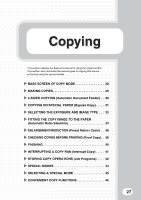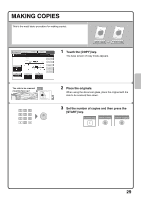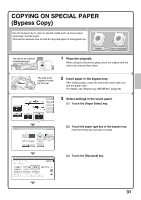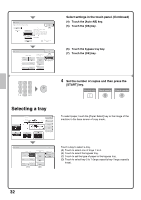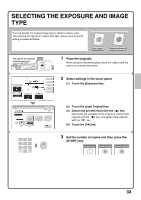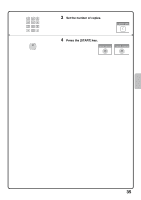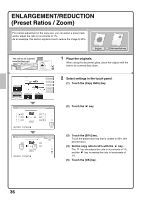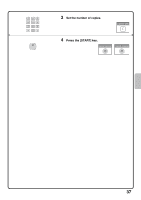Sharp MX-M850 Quick Start Guide - Page 34
Selecting a tray
 |
View all Sharp MX-M850 manuals
Add to My Manuals
Save this manual to your list of manuals |
Page 34 highlights
Paper Select Bypass Tray Type/Size Setting Type Recycled Auto-Inch Auto-AB (4) Custom Size Manual OK Size (5) 12x18(A3W),11x17,8½x14 8½x11,5½x8½R 7¼x10½R,9x12(A4W),A3,A4,B4 A3W(12x18),A3,B4,A4,A5R,B5 B5R,A4W(9x12),11x17,8½x11 A4R X420 Y297 Non Standard Size Paper Select Paper Tray 1. A4 Plain 2. A4 Plain 3. A3 Plain 4. B4 Plain Large Capacity Tray 5. A3 Plain 6. A3 Plain 7. A3 Plain OK (7) Bypass Tray A4 (6) Recycled Select settings in the touch panel. (Continued) (4) Touch the [Auto-AB] key. (5) Touch the [OK] key. (6) Touch the bypass tray key. (7) Touch the [OK] key. 4 Set the number of copies and then press the [START] key. Correct sets Cancel scanning Cancel copying Selecting a tray Exposure Auto Copy Ratio 100% Plain Plain Original Auto A4 Plain A4 1. 2. A4 A4 3. A3 4. B4 5. 11x17 6. A3 7. A3 Paper Select Auto A4 Plain Special Modes 2-Sided Copy Output File Quick File To select paper, touch the [Paper Select] key or the image of the machine in the base screen of copy mode. Paper Select Paper Tray 1. A4 Plain 2. A4 Plain 3. A3 Plain 4. B4 Plain (A) OK Large Capacity Tray 5. A3 Plain 6. A3 Plain 7. A3 Plain (D) Bypass Tray A4 (B) (C) Plain Touch a key to select a tray. (A) Touch to select one of trays 1 to 4. (B) Touch to select the bypass tray. (C) Touch to set the type of paper in the bypass tray. (D) Touch to select tray 5 to 7 (large capacity tray / large capacity trays). 32