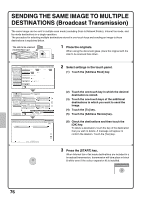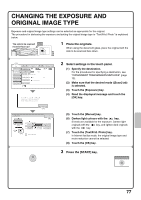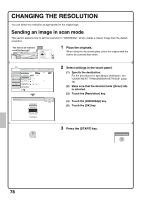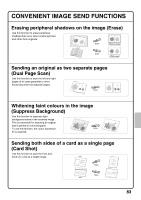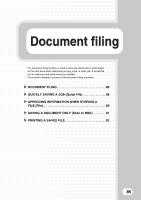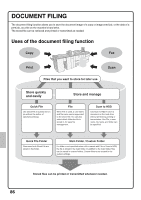Sharp MX-M850 Quick Start Guide - Page 83
Special Image Send Modes
 |
View all Sharp MX-M850 manuals
Add to My Manuals
Save this manual to your list of manuals |
Page 83 highlights
SPECIAL IMAGE SEND MODES The special modes can be used for a variety of special-purpose scan send jobs. The following pages show the types of scan send jobs that can be performed. (The procedures for using each special mode are not explained.) Scan Internet Fax Address Book Original Fax Scan: Data Entry USB Mem. Scan Auto A4 Send: Auto Address Entry Exposure Auto Text Send Settings Resolution 200X200dpi Address Review File Format PDF PDF File Colour Mode Auto/Greyscale Quick File Special Modes To use a special mode, open the special modes menu and touch the key of mode that you wish to use. The menu varies by mode. Touch the [Special Modes] key in the base screen to open the special modes menu. Example: Special modes screen of scanner mode 1st screen 2nd screen Scan/Special Modes OK Scan/Special Modes OK Program Erase Dual Page Scan Verif. Stamp 1 2 Suppress Timer Background Card Shot 2 2 Job Build Mixed Size Original Slow Scan Mode Original Count File Quick File When a special mode key encircled by is touched, the key is highlighted and the setting is completed. When any other special mode key is touched, a screen appears to let you select settings for that mode. The keys that appear vary by country and region and the peripheral devices that are installed. Each special mode has its own settings and steps, however, the basic procedure is the same for all modes. The basic procedure for selecting a special mode is explained on the next page using "Erase" as an example. For the procedures for using the special modes, see "4. SPECIAL MODES" in the Image Send Guide. 81