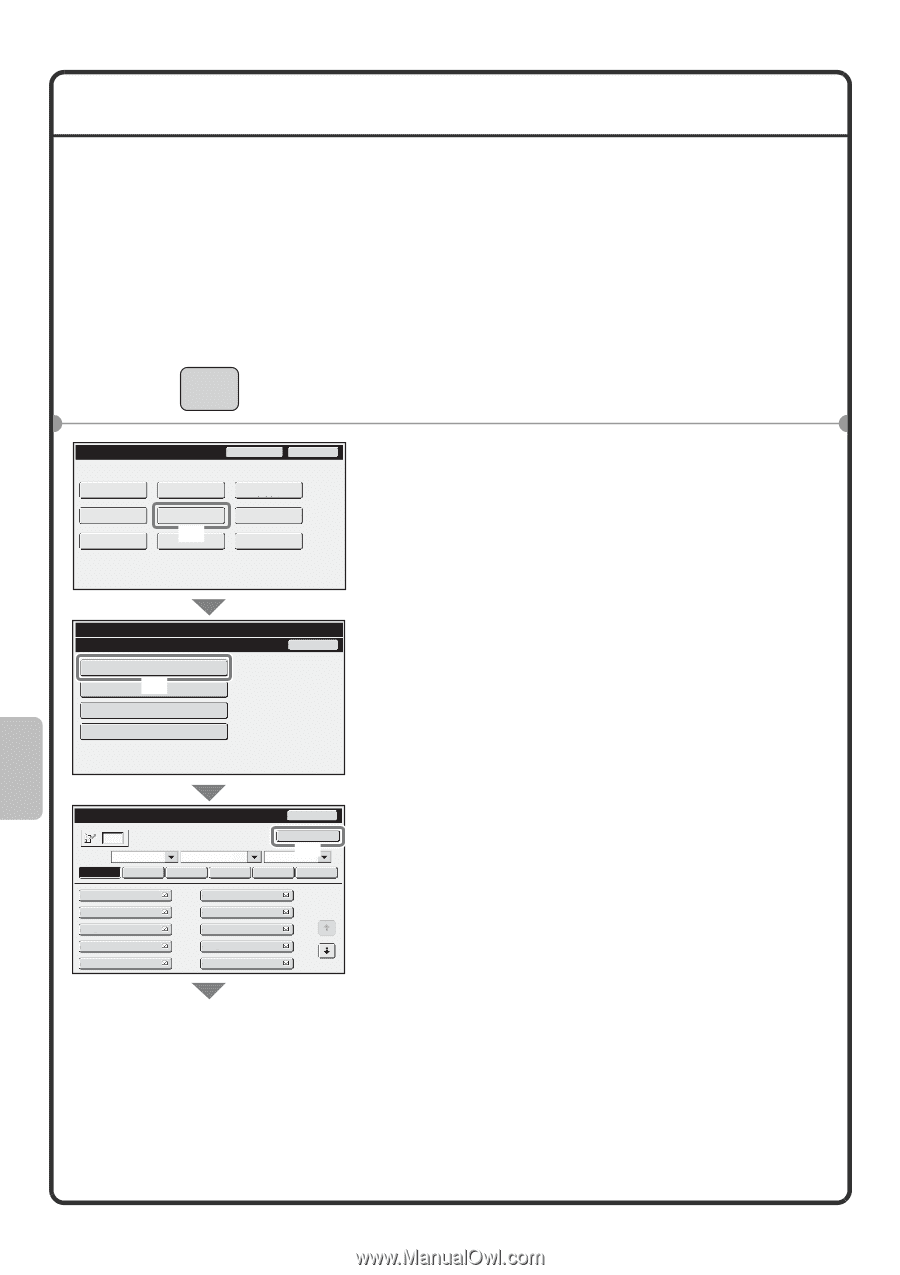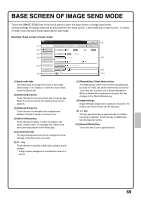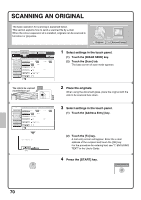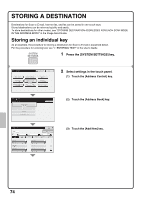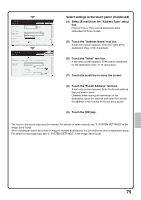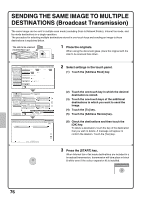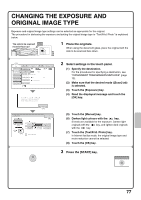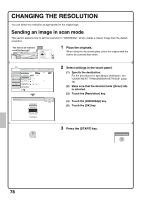Sharp MX-M850 Quick Start Guide - Page 76
Storing A Destination
 |
View all Sharp MX-M850 manuals
Add to My Manuals
Save this manual to your list of manuals |
Page 76 highlights
STORING A DESTINATION Destinations for Scan to E-mail, Internet fax, and fax can be stored in one-touch keys. Stored destinations can be retrieved quickly and easily. To store destinations for other modes, see "STORING DESTINATION ADDRESSES FOR EACH SCAN MODE IN THE ADDRESS BOOK" in the Image Send Guide. Storing an individual key As an example, the procedure for storing a destination for Scan to E-mail is explained below. For the procedure for entering text, see "7. ENTERING TEXT" in the User's Guide. SYSTEM SETTINGS 1 Press the [SYSTEM SETTINGS] key. System Settings Admin Password Exit Total Count Paper Tray Settings Printer Condition Settings Default Settings Address Control (1) Document Filing Control List Print (User) Fax Data Receive/Forward USB-Device Check 2 Select settings in the touch panel. (1) Touch the [Address Control] key. System Settings Address Control Back Address Book (2) Custom Index Program F-Code Memory Box Address Book Sort ABC Freq. ABCD AAA AAA CCC CCC EEE EEE GGG GGG III III All EFGHI JKLMN BBB BBB DDD DDD FFF FFF HHH HHH JJJ JJJ Back UP OPQRST Add New (3) UVWXYZ 1 2 (2) Touch the [Address Book] key. (3) Touch the [Add New] key. 74