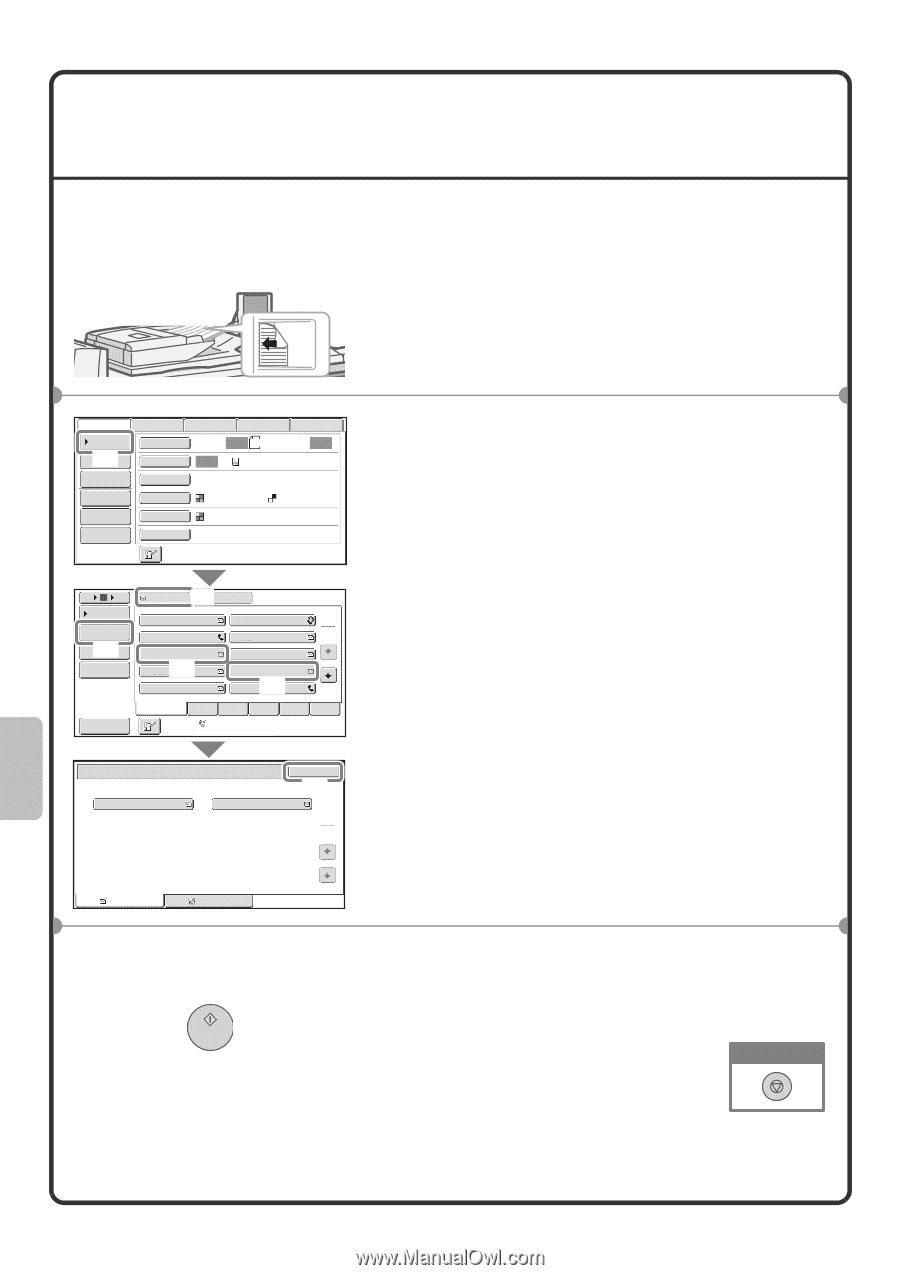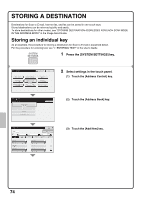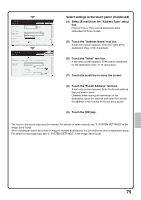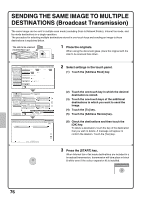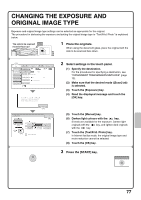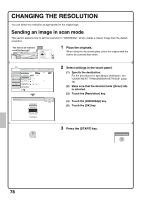Sharp MX-M850 Quick Start Guide - Page 78
SENDING THE SAME IMAGE TO MULTIPLE, DESTINATIONS Broadcast Transmission
 |
View all Sharp MX-M850 manuals
Add to My Manuals
Save this manual to your list of manuals |
Page 78 highlights
SENDING THE SAME IMAGE TO MULTIPLE DESTINATIONS (Broadcast Transmission) The same image can be sent to multiple scan mode (excluding Scan to Network Folder), Internet fax mode, and fax mode destinations in a single operation. The procedure for selecting multiple destinations stored in one-touch keys and sending an image to those destinations is explained below. The side to be scanned must be face up! 1 Place the originals. When using the document glass, place the original with the side to be scanned face down. Scan Internet Fax Address Book (1) Address Entry Original Exposure Fax Scan: Auto Data Entry USB Mem. Scan Auto A4 Send: Auto Text Send Settings Resolution 200X200dpi Address Review File Format PDF PDF File Color Mode Auto/Greyscale Quick File Special Modes 5 10 15 To (4)Cc Condition Settings AAA AAA BBB BBB 1 Address Review 2 CCC CCC DDD DDD (5) Address Entry EEE EEE FFF FFF Global Address Search (2) GGG GGG III III HHH HHH (3) JJJ JJJ Sort Address Frequent Use ABCD EFGHI JKLMN Auto Reception Fax Memory:100% OPQRST UVWXYZ Address Review 001 EEE EEE 002 HHH HHH OK (6) 1 1 To Cc 2 Select settings in the touch panel. (1) Touch the [Address Book] key. (2) Touch the one-touch key in which the desired destination is stored. (3) Touch the one-touch keys of the additional destinations to which you want to send the image. (4) Touch the [To] key. (5) Touch the [Address Review] key. (6) Check the destinations and then touch the [OK] key. To delete a destination, touch the key of the destination that you wish to delete. A message will appear to confirm the deletion. Touch the [Yes] key. 3 Press the [START] key. When Internet fax or fax mode destinations are included in a broadcast transmission, transmission will take place in black & white even if the colour expansion kit is installed. Cancel scanning 76