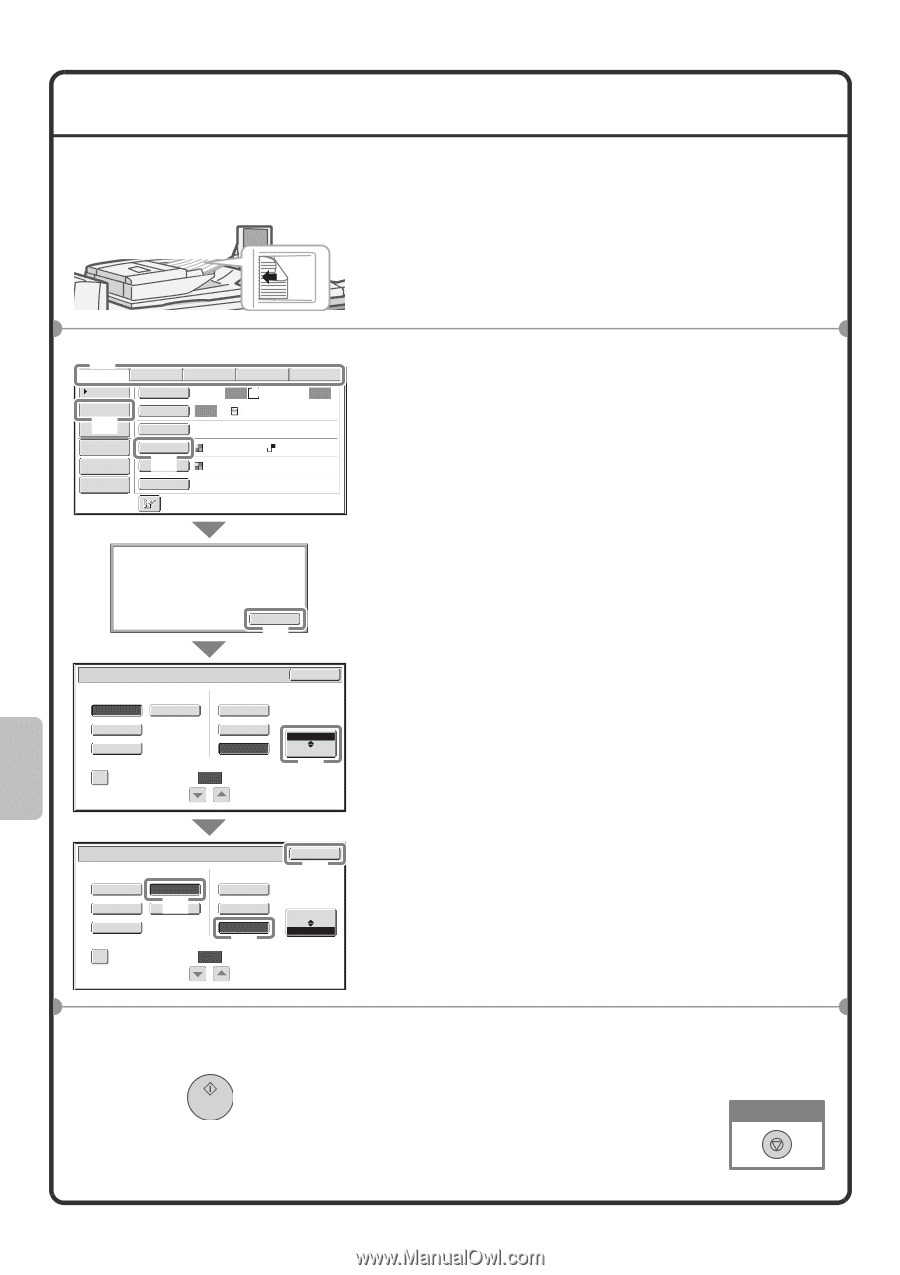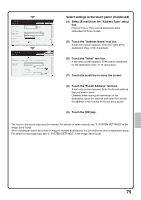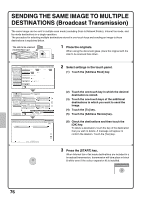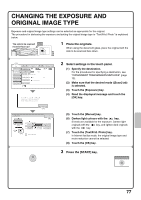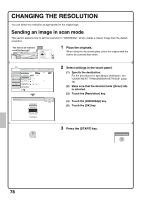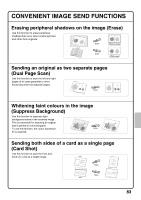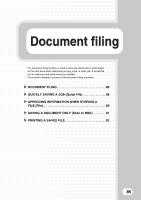Sharp MX-M850 Quick Start Guide - Page 82
Changing The File Format
 |
View all Sharp MX-M850 manuals
Add to My Manuals
Save this manual to your list of manuals |
Page 82 highlights
CHANGING THE FILE FORMAT The format for scan send (file type and compression method) can be changed. The procedure for sending a scanned image in full colour TIFF format is explained below. * To scan an original in full colour, the colour expansion kit is required. The side to be scanned must be face up! 1 Place the originals. When using the document glass, place the original with the side to be scanned face down. (2) Scan Internet Fax Fax Data Entry USB Mem. Scan Address Book Original Scan: Auto A4 Send: Auto Address Entry (1) Send Settings Exposure Auto Text Resolution 200X200dpi Address Review File Format PDF PDF File (3) Colour Mode Auto/Greyscale Quick File Special Modes Select a file format to apply it to all scan destinations. OK (4) Scan/File Format File Type PDF TIFF Encrypt PDF Programmed Specified Pages per File Compression Mode None MH (G3) MMR (G4) (1-99) OK B/W Colour/Grey (5) 2 Select settings in the touch panel. (1) Specify the destination. For the procedures for specifying a destination, see "CONVENIENT TRANSMISSION METHODS" (page 72). (2) Make sure that the desired mode ([Scan] tab) is selected. (3) Touch the [File Format] key. (4) Read the displayed message and touch the [OK] key. (5) Change the mode to Colour/Greyscale mode. If the colour expansion kit is not installed, the mode select key will not appear. Scan/File Format File Type PDF Encrypt PDF TIFF (J6PEG) Programmed Specified Pages per File Compression Ratio Low Medium High (7) (1-99) OK (8) B/W Colour/Grey (6) Touch the [TIFF] key. (7) Touch the [High] key. This sets the compression to high. A higher compression ratio creates a smaller file size. (8) Touch the [OK] key. 3 Press the [START] key. If the file type is set to [Encrypt PDF], you will be prompted to enter a password when you start transmission. Cancel scanning 80