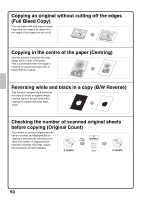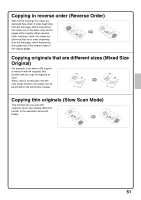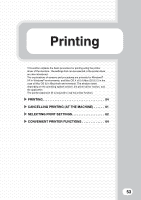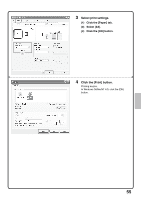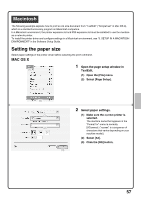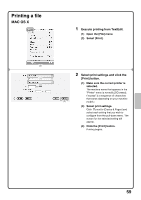Sharp MX-M850 Quick Start Guide - Page 56
Printing
 |
View all Sharp MX-M850 manuals
Add to My Manuals
Save this manual to your list of manuals |
Page 56 highlights
PRINTING This section explains the basic procedures for printing. Windows The following example explains how to print an A4 size document from WordPad, which is a standard accessory program in Windows. To install the printer driver and configure settings in a Windows environment, see "2. SETUP IN A WINDOWS ENVIRONMENT" in the Software Setup Guide. For information on the available printer drivers and the requirements for their use, see "PRINTER FUNCTION OF THE MACHINE" in the Printer Guide. 1 Select the print command in the (1) application. (1) Open the [File] menu. (2) Select [Print]. (2) 2 Open the printer driver properties window. (1) Select the printer driver of the machine. (2) Click the [Preferences] button. (1) In Windows 98/Me/NT 4.0, click the [Properties] button. (2) In Windows 2000, the [Preferences] button does not appear. Click the tabs in the "Print" dialog box to adjust the settings on the tabs. 54