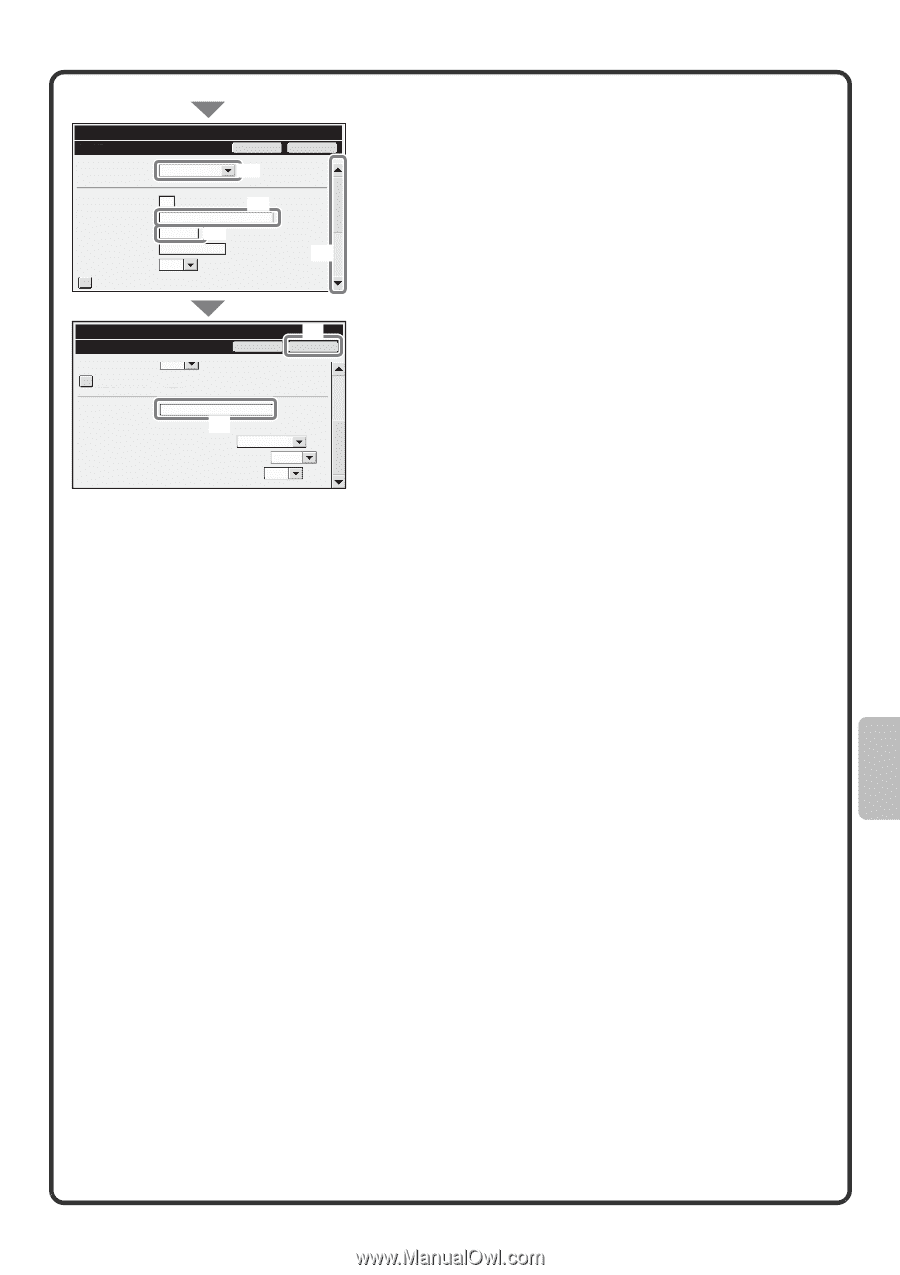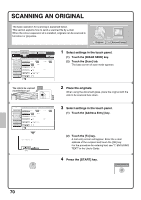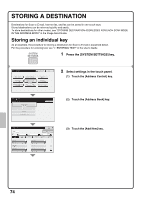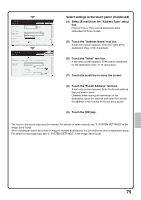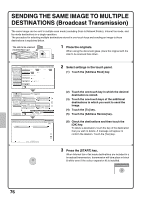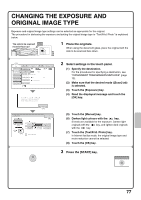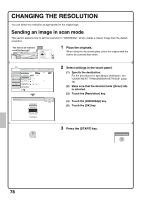Sharp MX-M850 Quick Start Guide - Page 77
Select settings in the touch panel. Continued
 |
View all Sharp MX-M850 manuals
Add to My Manuals
Save this manual to your list of manuals |
Page 77 highlights
System Settings Address Control Address Type: E-mail Cancel OK (4) Search Number: Address Name (Required): Initial (Optional): Key Name: Custom Index: 1 (1-999) KKK KKK K (6) User 1 (5) (7) Register this Address to be added to the [Frequent Use] index. System Settings Address Control Cancel (9) OK Register this Address to be added to the [Frequent Use] index. E-mail Address (Required): File Format : [email protected] (8) File Type: PDF Black & White: Compression Mode MMR(G4) Colour/Greyscale: Compression Ratio Medium Select settings in the touch panel. (Continued) (4) Select [E-mail] from the "Address Type" select box. [Internet Fax] or [Fax] can be selected to store addresses for those modes. (5) Touch the "Address Name" text box. A text entry screen appears. Enter the name of the destination (max. of 36 characters). (6) Touch the "Initial" text box. A text entry screen appears. Enter search characters for the destination (max. of 10 characters). (7) Touch the scroll bar to move the screen. (8) Touch the "E-mail Address" text box. A text entry screen appears. Enter the E-mail address that you want to store. Likewise, when storing an Internet fax or fax destination, touch the text box and enter the Internet fax address or fax number in the text entry screen. (9) Touch the [OK] key. The items in the above step must be entered. For details on items entered, see "9. SYSTEM SETTINGS" in the Image Send Guide. When sending the same document or image to multiple destinations, it is convenient to store a destination group. For details on storing groups, see "9. SYSTEM SETTINGS" in the Image Send Guide. 75