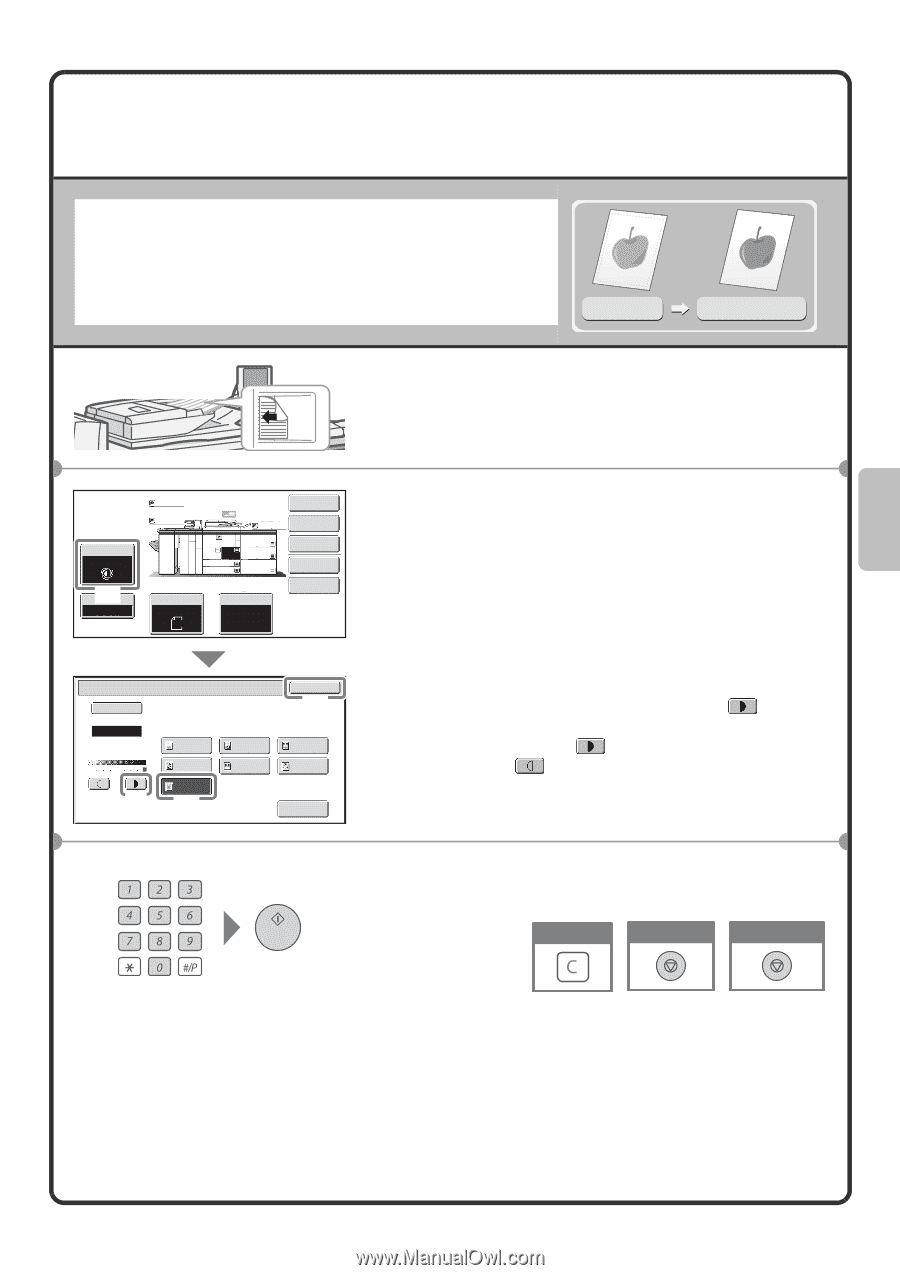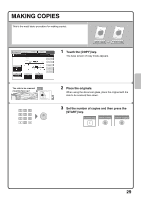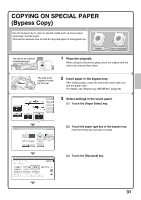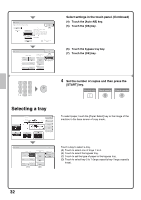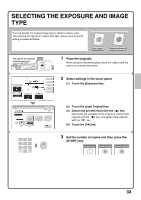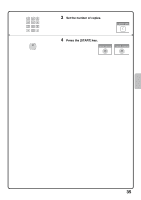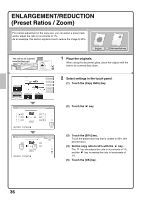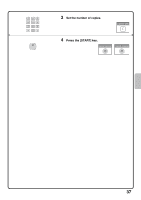Sharp MX-M850 Quick Start Guide - Page 35
Selecting The Exposure And Image
 |
View all Sharp MX-M850 manuals
Add to My Manuals
Save this manual to your list of manuals |
Page 35 highlights
SELECTING THE EXPOSURE AND IMAGE TYPE You can specify the original image type to obtain a clearer copy. The example of copying an original with light colours such as pencil writing is explained below. Light original Exposure adjustment The side to be scanned must be face up! 1 Place the originals. When using the document glass, place the original with the side to be scanned face down. Exposure Auto (1) Copy Ratio 100% Plain Plain Original Auto A4 Plain A4 1. 2. A4 A4 3. A3 4. B4 5. A3 6. A3 7. A3 Paper Select Auto A4 Plain Special Modes 2-Sided Copy Output File Quick File Exposure Auto Manual 1 3 5 (3) Original Image Type Text Text/ Prtd.Photo Printed Photo Photo Light Original (2) OK (4) Text/Photo Map Scan Resolution 2 Select settings in the touch panel. (1) Touch the [Exposure] key. (2) Touch the [Light Original] key. (3) Darken the printed result with the key. Nine levels are available for the exposure. Darken light originals with the key, and lighten dark originals with the key. (4) Touch the [OK] key. 3 Set the number of copies and then press the [START] key. Correct sets Cancel scanning Cancel copying 33