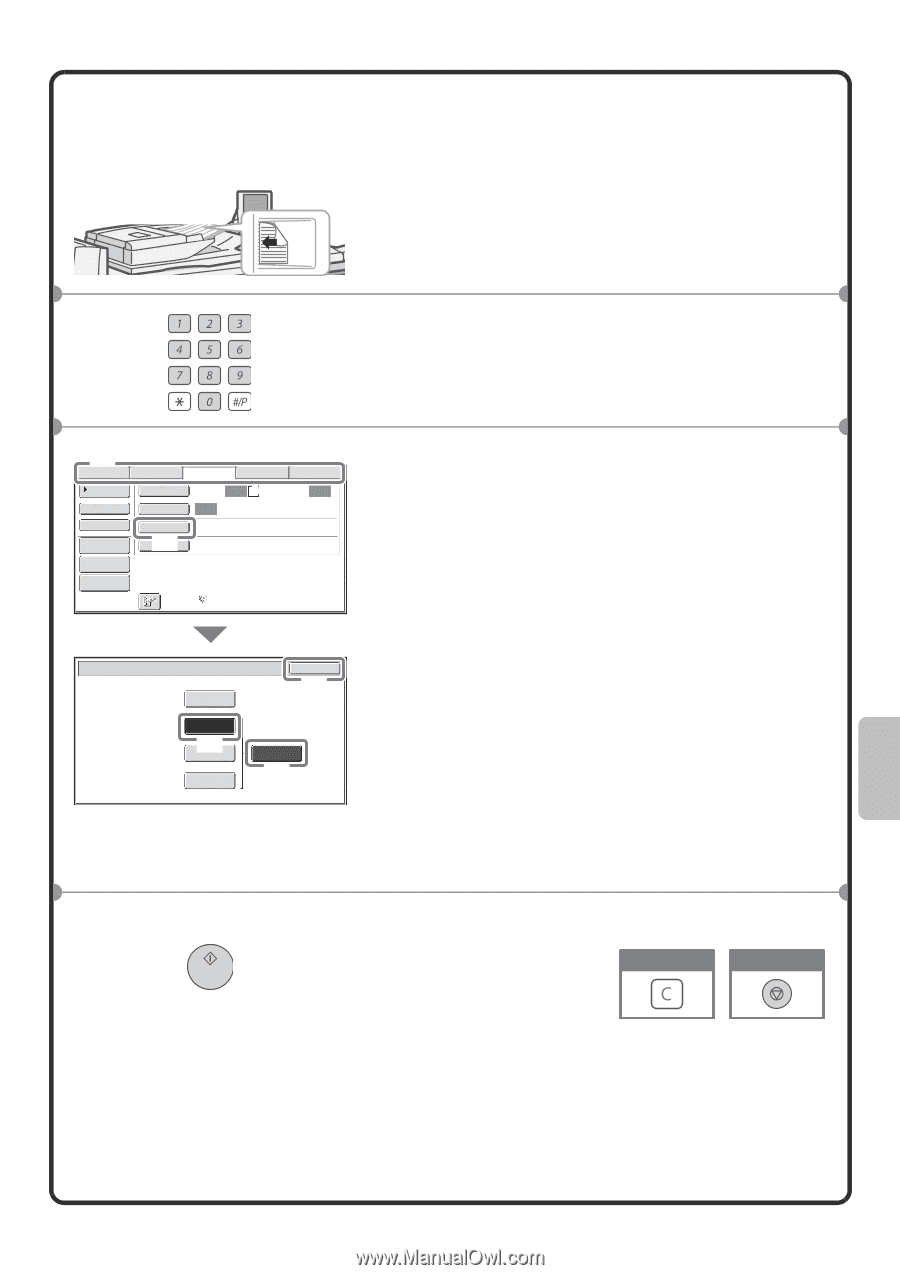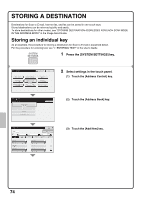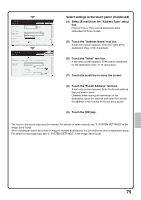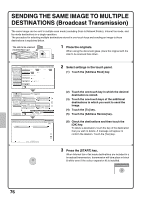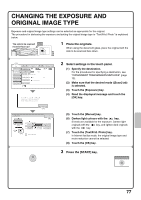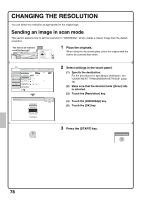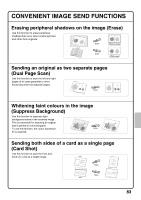Sharp MX-M850 Quick Start Guide - Page 81
Sending an image in fax mode
 |
View all Sharp MX-M850 manuals
Add to My Manuals
Save this manual to your list of manuals |
Page 81 highlights
Sending an image in fax mode The following example explains how to set the resolution to [Fine] and [Half Tone] when sending an original with small text. The side to be scanned must be face up! 1 Place the originals. When using the document glass, place the original with the side to be scanned face down. 2 Enter the fax number of the receiving fax machine. (1) Scan Internet Fax Address Book Original Fax Scan: Data Entry USB Mem. Scan Auto A4 Send: Auto Direct TX Sub Address Address Review Exposure Auto Resolution Standard (2) Special Modes File Quick File Auto Reception Fax Memory:100% Fax/Resolution Standard Fine (3) Super Fine Ultra Fine OK (5) Half Tone (4) 3 Select settings in the touch panel. (1) Make sure that the desired mode ([Fax] tab) is selected. (2) Touch the [Resolution] key. (3) Touch the [Fine] key. The resolution increases (producing a clearer image) in the following order: [Standard], [Fine], [Super Fine], [Ultra Fine]. (4) Touch the [Half Tone] key. Select [Half Tone] for a photo or illustration with shading to further improve the image. [Half Tone] cannot be selected when [Standard] is selected. (5) Touch the [OK] key. 4 Press the [START] key. Correct a mistake Cancel scanning 79