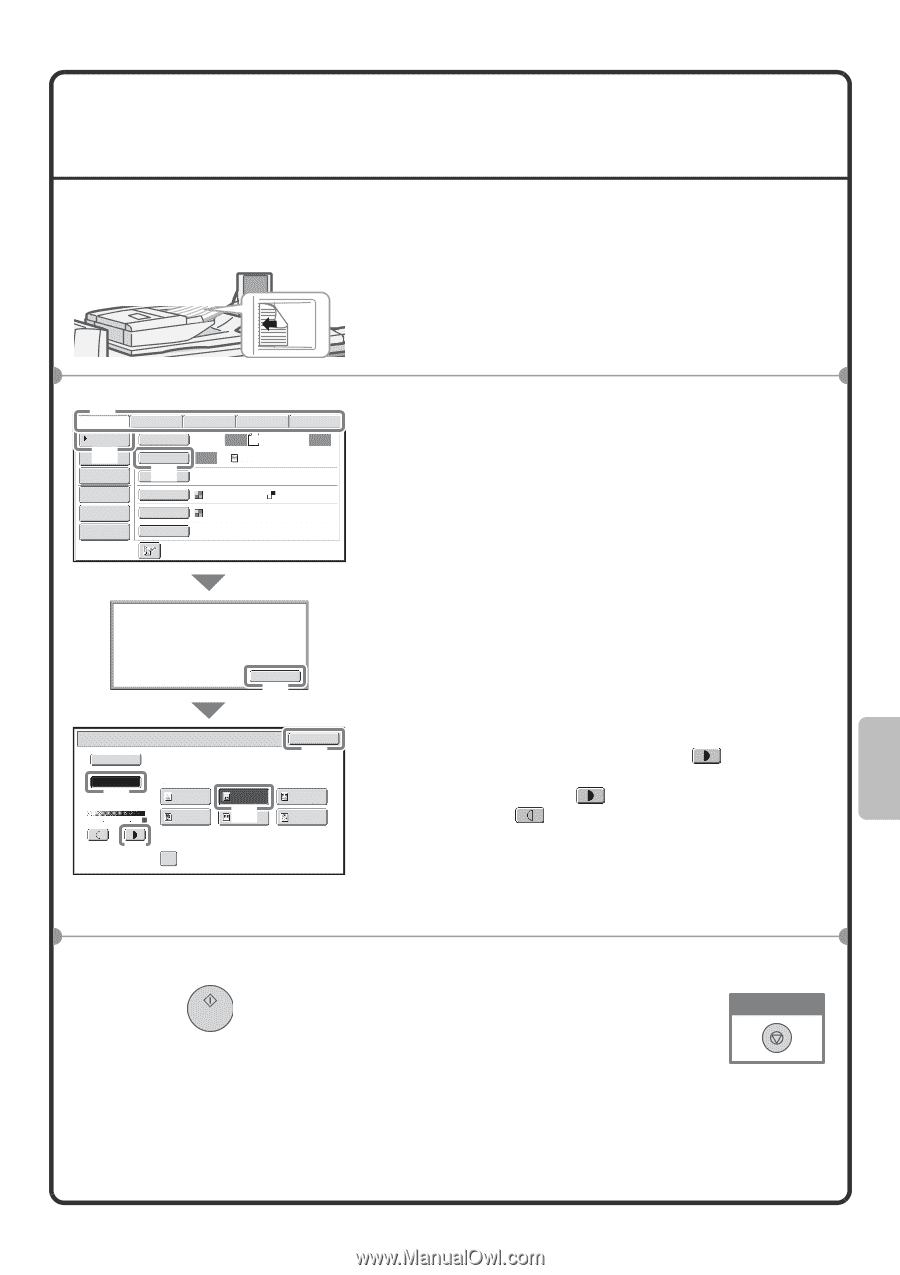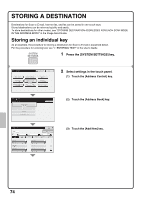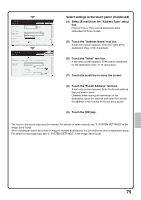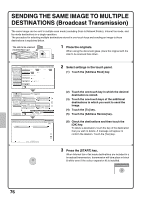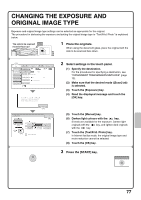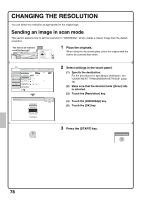Sharp MX-M850 Quick Start Guide - Page 79
Changing The Exposure And, Original Image Type
 |
View all Sharp MX-M850 manuals
Add to My Manuals
Save this manual to your list of manuals |
Page 79 highlights
CHANGING THE EXPOSURE AND ORIGINAL IMAGE TYPE Exposure and original image type settings can be selected as appropriate for the original. The procedure for darkening the exposure and setting the original image type to "Text/Prtd. Photo" is explained below. The side to be scanned must be face up! 1 Place the originals. When using the document glass, place the original with the side to be scanned face down. (2) Scan Internet Fax Fax Data Entry USB Mem. Scan Address Book Original Scan: Auto A4 Send: Auto (1) Address Entry Exposure Auto Text Send Settings (3) Resolution 200X200dpi Address Review File Format PDF PDF File Colour Mode Auto/Greyscale Quick File Special Modes When Fax/I-Fax address is included, exposure setting shared among Fax/ I-Fax/ Scanner mode is selected. OK (4) Scan/Exposure Auto Manual (5) 1 3 5 Original Image Type Text Printed Photo Text/ Prtd.Photo (7)Photo (6) Moiré Reduction OK (8) Text/Photo Map 2 Select settings in the touch panel. (1) Specify the destination. For the procedures for specifying a destination, see "CONVENIENT TRANSMISSION METHODS" (page 72). (2) Make sure that the desired mode ([Scan] tab) is selected. (3) Touch the [Exposure] key. (4) Read the displayed message and touch the [OK] key. (5) Touch the [Manual] key. (6) Darken light colours with the key. 5 levels are available for the exposure. Darken light originals with the key, and lighten dark originals with the key. (7) Touch the [Text/Prtd. Photo] key. In Internet fax/fax mode, the original image type and moire reduction cannot be selected. (8) Touch the [OK] key. 3 Press the [START] key. Cancel scanning 77