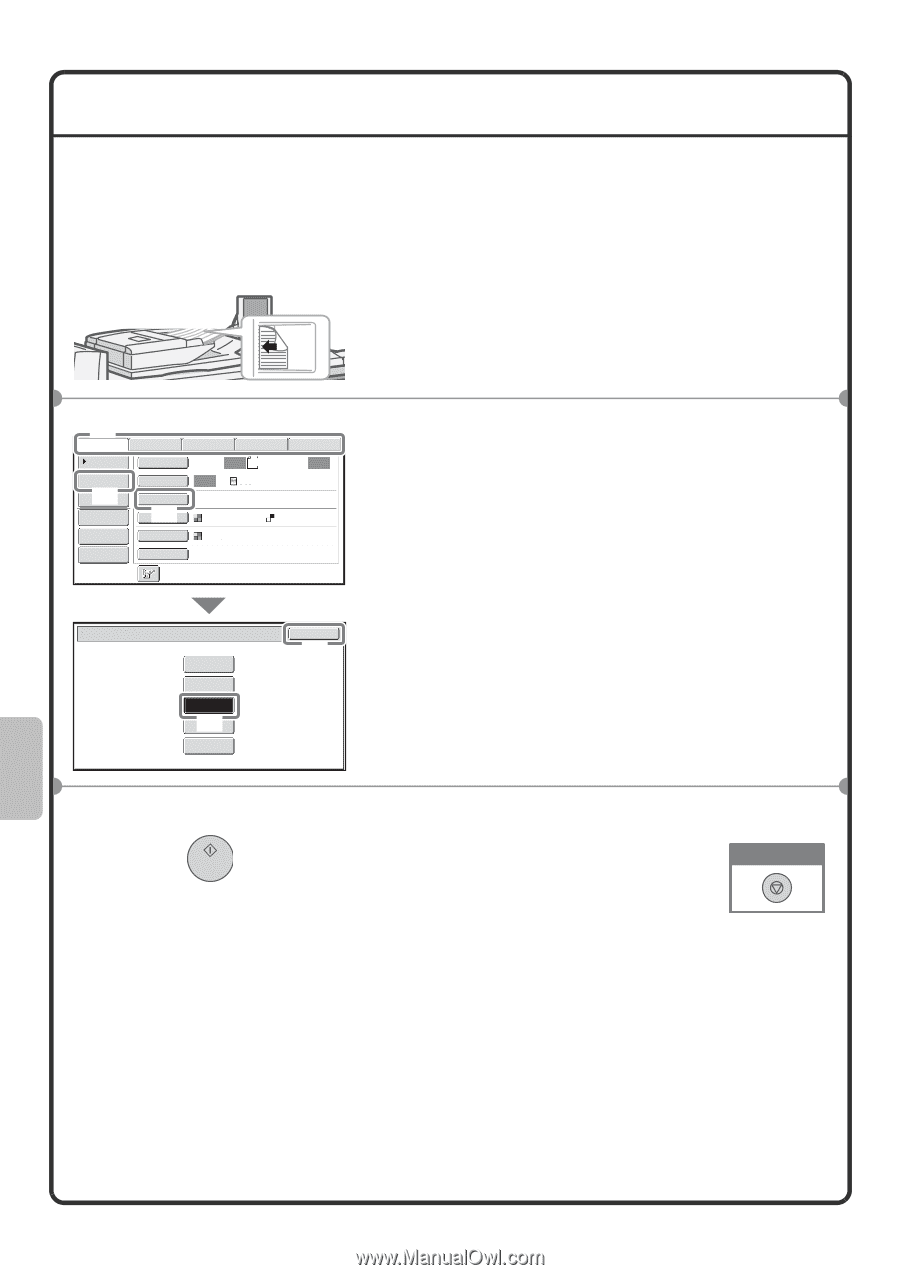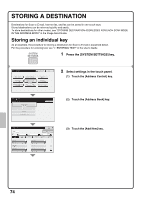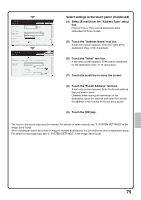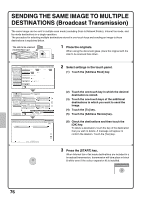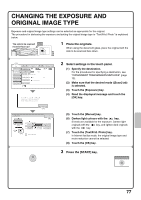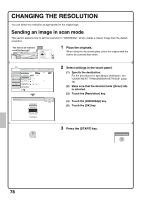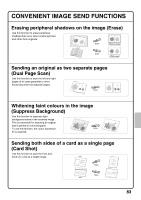Sharp MX-M850 Quick Start Guide - Page 80
Changing The Resolution
 |
View all Sharp MX-M850 manuals
Add to My Manuals
Save this manual to your list of manuals |
Page 80 highlights
CHANGING THE RESOLUTION You can select the resolution as appropriate for the original type. Sending an image in scan mode This section explains how to set the resolution to "300X300dpi", which creates a clearer image than the default resolution. The side to be scanned must be face up! 1 Place the originals. When using the document glass, place the original with the side to be scanned face down. (2) Scan Internet Fax Address Book Original Fax Scan: Data Entry USB Mem. Scan Auto A4 Send: Auto Address Entry Exposure Auto Text (1) Send Settings Resolution 200X200dpi Address Review (3) File Format PDF PDF File Colour Mode Auto/Greyscale Quick File Special Modes Scan/Resolution 100X100dpi 200X200dpi 300X300dpi (4) 400X400dpi 600X600dpi OK (5) 2 Select settings in the touch panel. (1) Specify the destination. For the procedures for specifying a destination, see "CONVENIENT TRANSMISSION METHODS" (page 72). (2) Make sure that the desired mode ([Scan] tab) is selected. (3) Touch the [Resolution] key. (4) Touch the [300X300dpi] key. (5) Touch the [OK] key. 3 Press the [START] key. Cancel scanning 78