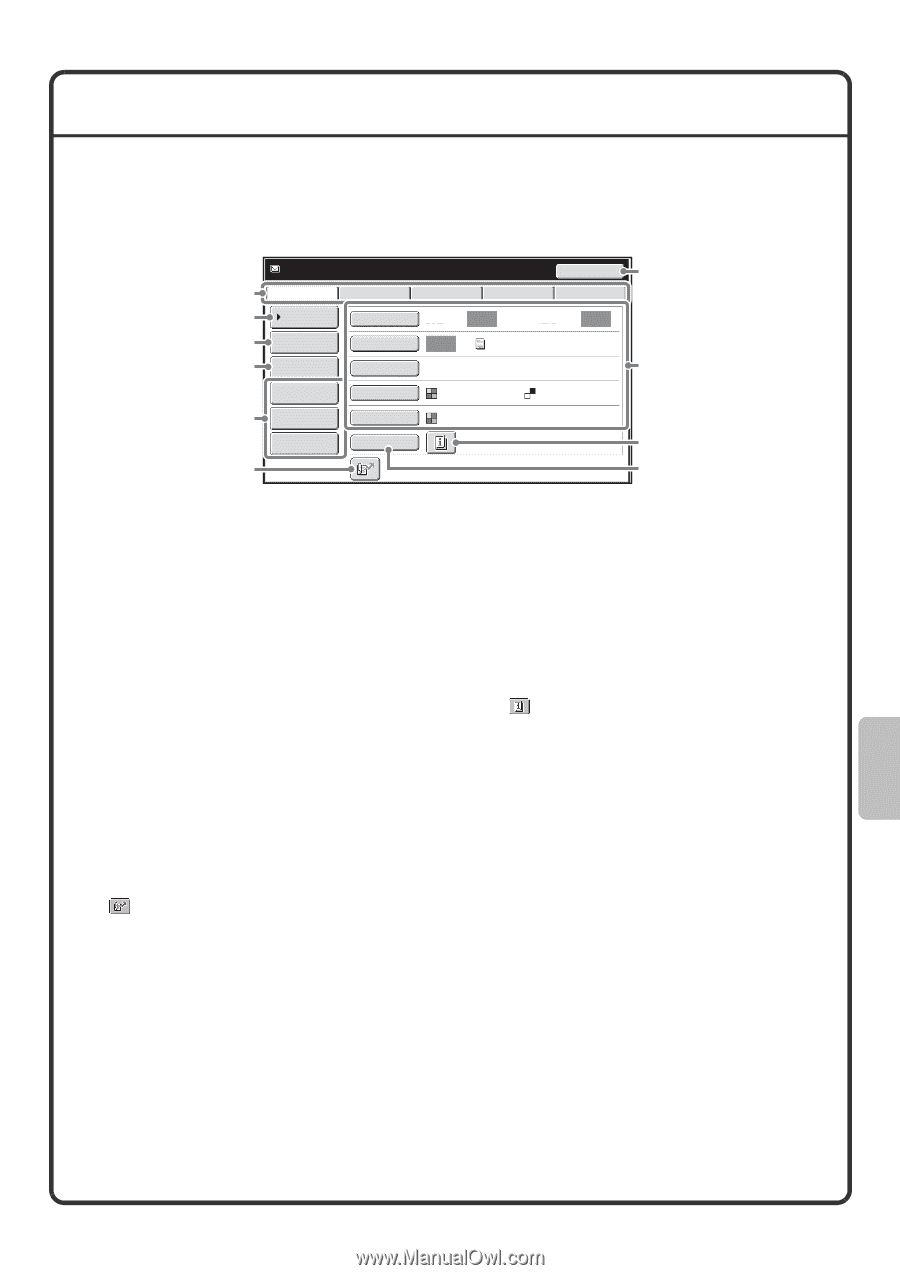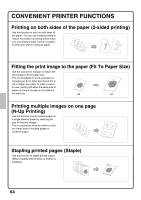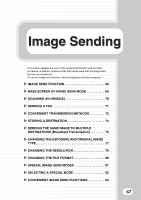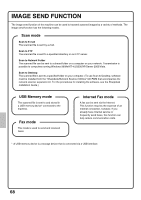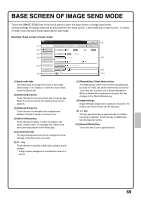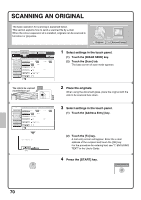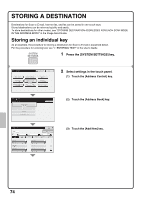Sharp MX-M850 Quick Start Guide - Page 71
Base Screen Of Image Send Mode
 |
View all Sharp MX-M850 manuals
Add to My Manuals
Save this manual to your list of manuals |
Page 71 highlights
BASE SCREEN OF IMAGE SEND MODE Touch the [IMAGE SEND] key in the touch panel to open the base screen of image send mode. Various settings for image send can be selected from the base screen. Each mode has a base screen. To select a mode, touch the send mode select tab for that mode. Example: Base screen of scan mode (1) (2) (3) (4) (5) (6) Ready to send. Resend Scan Internet Fax Fax Data Entry USB Mem. Scan Address Book Original Scan: Auto Send: Auto Address Entry Exposure Auto Text Send Settings Resolution 200X200dpi Address Review File Format PDF PDF File Colour Mode Auto/Greyscale Quick File Special Modes (7) (8) (9) (10) (1) Send mode tabs Use these keys to change the mode of the image send function. For example, to switch to scan mode, touch the [Scan] tab. (2) [Address Book] key Touch this key to use a one-touch key or a group key. When the key is touched, the address book screen appears. (3) [Address Entry] key Touch this key to manually enter a destination address instead of using a one-touch key. (4) [Send Settings] key Touch this key to select or enter the subject, file name, sender name, or message text, which have been previously stored in the Web page. (5) Customized keys The keys that appear here can be changed to show settings or functions that you prefer. (6) key Touch this key to specify a destination using a search number*. * 3-digit number assigned to a destination when it is stored. (7) [Resend] key / [Next Address] key The destinations of the most recent 8 transmissions by Scan to E-mail, fax and/or Internet fax are stored. Touch this key to select one of these destinations. When a destination is selected or entered, this key changes to the [Next Address] key. (8) Image settings Image settings (original size, exposure, resolution, file format, and colour mode) can be selected. (9) key This key appears when a special mode or 2-sided scanning is selected. Touch the key to display the selected special modes. (10) [Special Modes] key Touch this key to use a special mode. 69