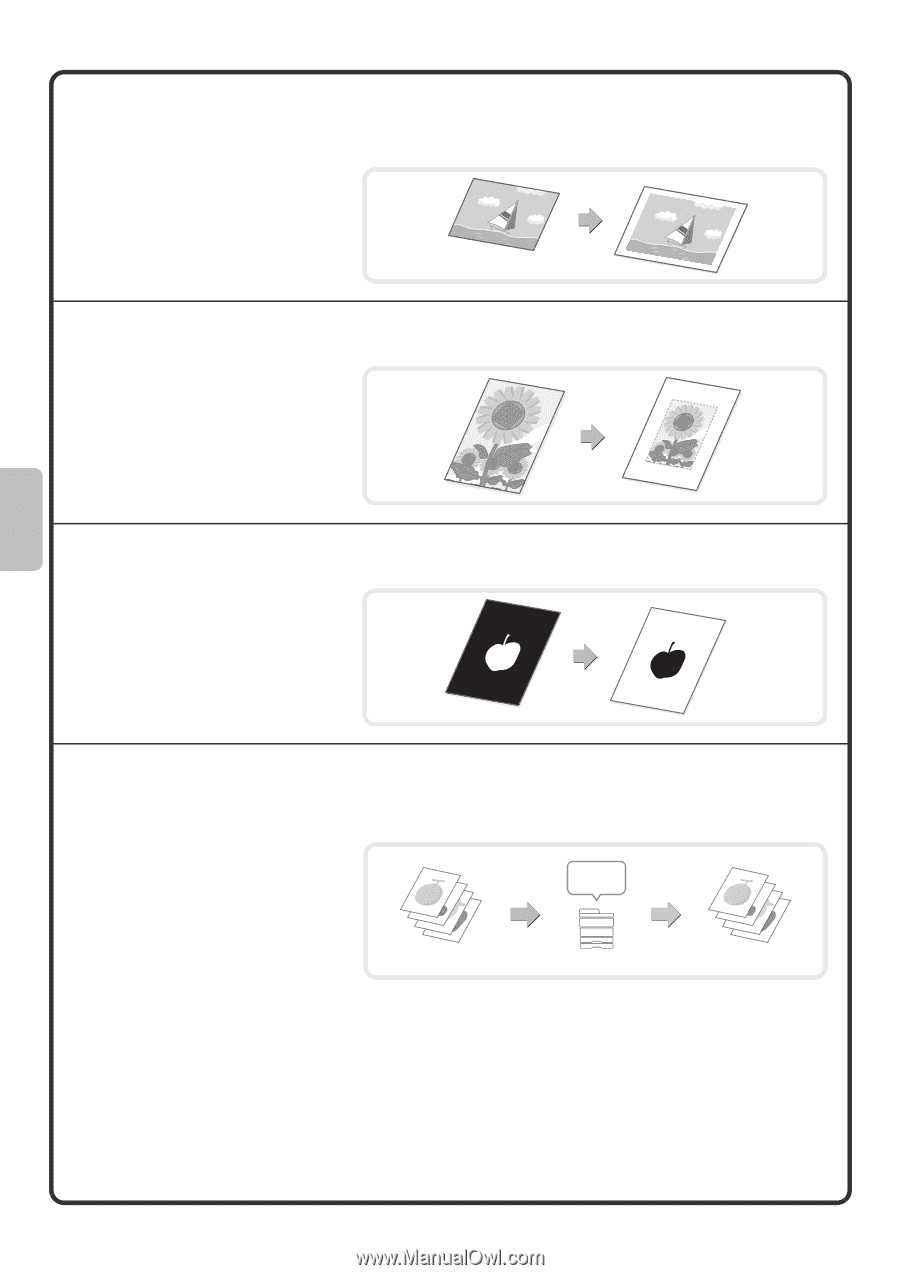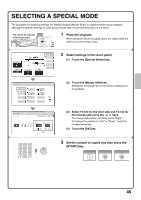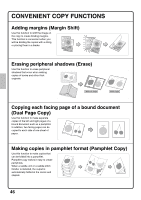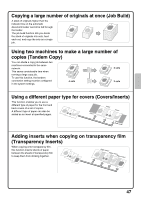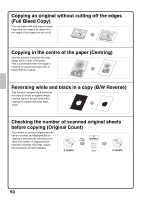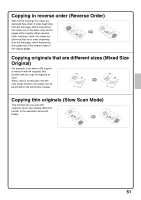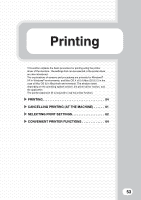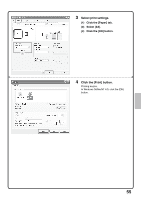Sharp MX-M850 Quick Start Guide - Page 52
Full Bleed Copy
 |
View all Sharp MX-M850 manuals
Add to My Manuals
Save this manual to your list of manuals |
Page 52 highlights
Copying an original without cutting off the edges (Full Bleed Copy) You can make a full-size copy on paper larger than the original to ensure that the edges of the image are not cut off. Copying in the centre of the paper (Centring) Use this function to position the copy image at the centre of the paper. This is convenient when the image is reduced or copied onto paper that is larger than the original. Reversing white and black in a copy (B/W Reverse) This function reverses black and white in a copy to create a negative image. Use this function to save toner when copying an original with large black areas. Checking the number of scanned original sheets before copying (Original Count) The number of scanned original sheets can be counted and displayed before copying is executed. By allowing you to check the number of original sheets that were scanned, this helps reduce the occurrence of copy mistakes. Scan originals 4 sheets 4 sheets Check 4 sheets 50