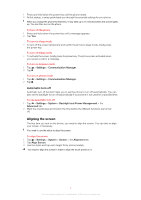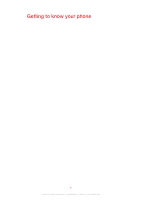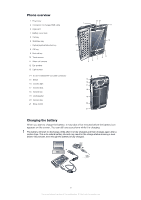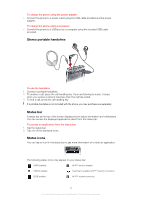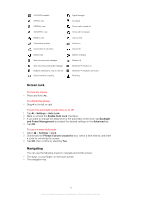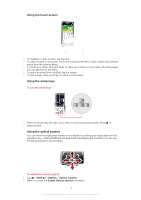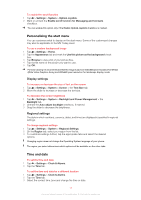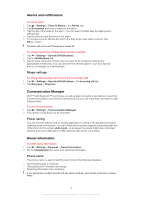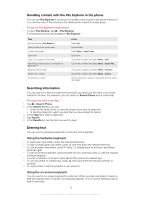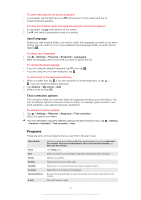Sony Ericsson Xperia X2 User Guide - Page 12
Using the touch screen, Using the arrow keys, Using the optical joystick, Settings, System
 |
View all Sony Ericsson Xperia X2 manuals
Add to My Manuals
Save this manual to your list of manuals |
Page 12 highlights
Using the touch screen • To highlight or open an item, tap the item. • To copy, rename or send a file, touch and hold down the file or folder. Select the preferred action from the options dialog. • To scroll up or down, flick your finger or stylus up or down on the screen. On some pages you can also flick to the sides. • To stop the screen from scrolling, tap the screen. • To pan a page, drag your finger or stylus on the screen. Using the arrow keys To use the arrow keys • Press the arrow keys left, right, up or down to move around the screen. Press to select an item. Using the optical joystick You can move the highlighted marker in any direction by letting your finger glide over the navigation key. In Microsoft® Internet Explorer®, Messaging and Contacts, you can use the optical joystick to scroll instead. To enable the optical joystick 1 Tap > Settings > System > Optical Joystick. 2 Mark or unmark the Enable Optical Joystick checkbox. 12 This is an Internet version of this publication. © Print only for private use.