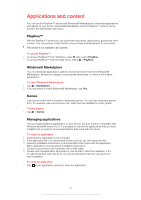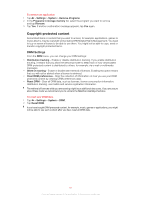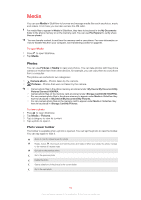Sony Ericsson Xperia X2 User Guide - Page 65
Video, Playlists, Video player controls
 |
View all Sony Ericsson Xperia X2 manuals
Add to My Manuals
Save this manual to your list of manuals |
Page 65 highlights
To repeat the current track 1 In the music player, tap or until appears. 2 Tap . To repeat all tracks in the current play queue 1 In the music player, tap or until appears. 2 Tap . Playlists You can use playlists that you have created on a computer or in other applications. You can transfer playlists to your phone. For more information on how to transfer files from your computer, see Transferring content on page 80. To open a playlist 1 Press to open SlideView. 2 Tap Media > Music > . 3 Tap the playlist you want to open. Video You can use Videos in SlideView to browse and play videos. For video files to appear in Media in SlideView, they have to be placed on the memory card under \Storage Card or in the phone memory under \My Device\My Documents\My Videos. You can use your computer to transfer content to and from the memory card in your phone. For more information on how to transfer files from your computer, see Transferring content on page 80. To play a video 1 Press to open SlideView. 2 Tap Media > Videos. 3 Scroll to a video and tap to play it. Video player controls Tap the screen to access the following controls: 1 2 3 6 4 7 5 8 1 Close the video player 2 Timeline marker: Tap the timeline to jump to any part of the video 3 Elapsed time 4 Mute the sound 5 Volume marker: Tap to increase or decrease the volume. 6 Total time 7 Change video size between original size and fullscreen 8 Play or pause 65 This is an Internet version of this publication. © Print only for private use.