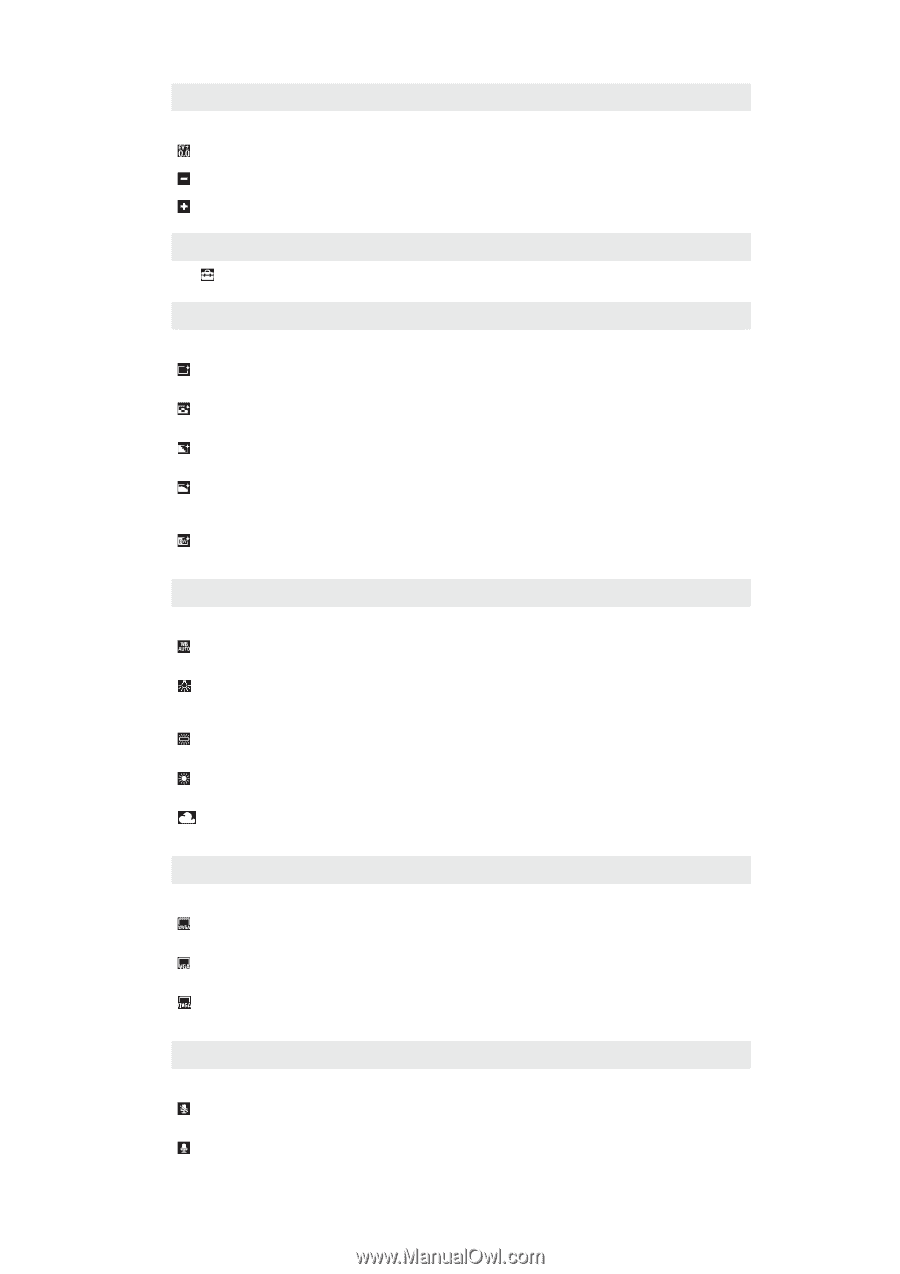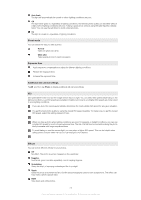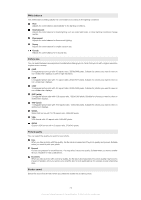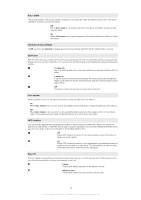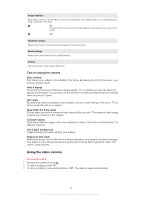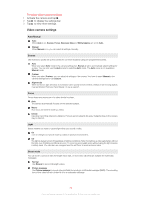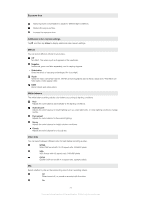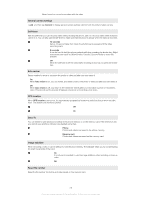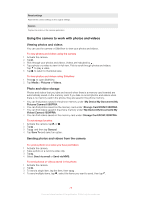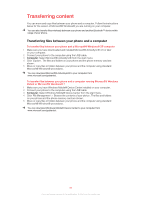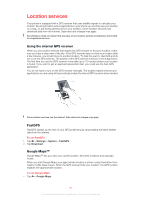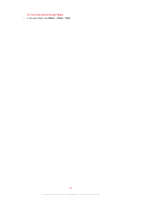Sony Ericsson Xperia X2 User Guide - Page 77
Exposure time, Additional video camera settings, Effects, White balance, Video size, Video, Negative - red light
 |
View all Sony Ericsson Xperia X2 manuals
Add to My Manuals
Save this manual to your list of manuals |
Page 77 highlights
Exposure time Apply exposure compensation to adjust for different light conditions. Reduce the exposure time. Increase the exposure time. Additional video camera settings Tap and then tap Video to display additional video camera settings. Effects You can select different effects for your video. Off No effect. The video is just as it appears in the viewfinder. Negative Inverts red, green and blue separately, and to varying degrees. Solarization Gives the effect of exposing undeveloped film to sunlight. Sepia Gives the video a brownish-red tint. Old film and photographs used to have a sepia tone. This effect can help make a video appear older. B&W Record black and white videos. White balance The white balance setting adjusts color balance according to lighting conditions. Auto Adjusts the color balance automatically to the lighting conditions. Incandescent Adjusts the color balance for bright lighting such as under light bulbs, or when lighting conditions change quickly. Fluorescent Adjusts the color balance for fluorescent lighting. Sunny Adjusts the color balance for bright outdoor conditions. Cloudy Adjusts the color balance for a cloudy sky. Video size You can select between different video formats before recording a video. WVGA Wide VGA format with 16:10 aspect ratio. 800x480 pixels. VGA VGA format with 4:3 aspect ratio. 640x480 pixels. QVGA Quarter VGA format with 4:3 aspect ratio. 320x240 pixels. Mic Select whether to pick up the surrounding sound when recording videos. Off When turned off, no sound is recorded with the video. On 77 This is an Internet version of this publication. © Print only for private use.