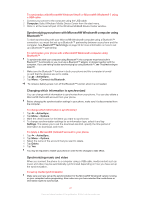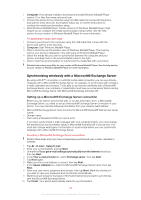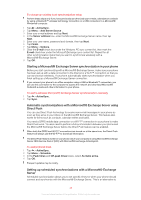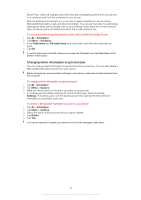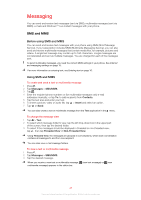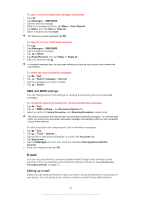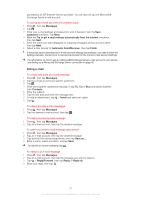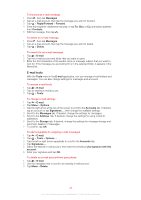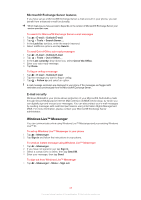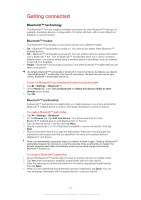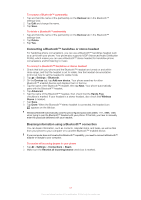Sony Ericsson Xperia X2 User Guide - Page 46
E-mail, SMS and MMS settings, Setting up e-mail
 |
View all Sony Ericsson Xperia X2 manuals
Add to My Manuals
Save this manual to your list of manuals |
Page 46 highlights
To save a received multimedia message attachment 1 Press . 2 Tap Messages > SMS/MMS. 3 Tap the desired message. 4 When the message is shown, tap Menu > View Objects. 5 Tap Menu, then tap Save or Save All. 6 Select a location and tap Save. To hide the on-screen keyboard, tap . To reply to a text or multimedia message 1 Press . 2 Tap Messages > SMS/MMS. 3 Tap the desired message. 4 Tap or Menu. 5 Tap Reply/Forward, then tap Reply or Reply all. 6 Edit your reply and tap . In threaded message view, you can start editing your reply as soon as you have opened the conversation. To delete text and multimedia messages 1 Tap > Text. 2 Tap > Select messages > Several. 3 Tap the messages you want to delete. 4 Tap > Delete. SMS and MMS settings You can change some of the settings for sending and receiving text and multimedia messages. To change the download settings for received multimedia messages 1 Tap > Text. 2 Tap > MMS settings > the Receiving Options tab. 3 Select an option for Home Reception: and Roaming Reception: respectively. The phone connects to the Internet when downloading multimedia messages. To minimize data costs, you should only download multimedia messages automatically when you are connected to your home network. To add a signature for outgoing text and multimedia messages 1 Tap > Text. 2 Tap > Tools > Options.... 3 Tap the left or right arrow repeatedly to scroll to the Accounts tab. 4 Tap Signatures.... 5 Tap the Messages account, then mark the checkbox Use signature with this account. 6 Enter your signature and tap OK. E-mail You can use your phone to send and receive e-mails through most common e-mail accounts. First, you need the correct Internet settings in the phone. See Internet and messaging settings on page 15. Setting up e-mail Before you can send and receive e-mail, you need to set up at least one e-mail account in your phone. You can set up most common e-mail accounts that are Web-based or 46 This is an Internet version of this publication. © Print only for private use.