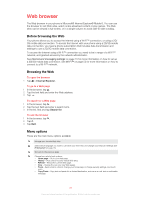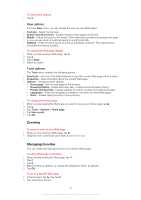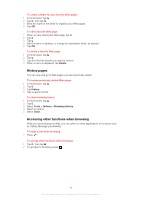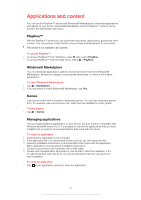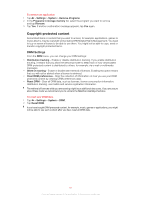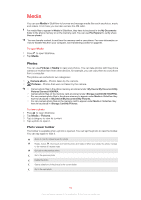Sony Ericsson Xperia X2 User Guide - Page 62
Media, Photos
 |
View all Sony Ericsson Xperia X2 manuals
Add to My Manuals
Save this manual to your list of manuals |
Page 62 highlights
Media You can use Media in SlideView to browse and manage media files such as photos, music and videos. From here you can also access the FM radio. For media files to appear in Media in SlideView, they have to be placed in the My Documents folder in the phone memory or on the memory card. You can use File Explorer to verify where files are placed. You can transfer content to and from the memory card in your phone. For more information on how to transfer files from your computer, see Transferring content on page 80. To open Media 1 Press to open SlideView. 2 Tap Media. Photos You can use Pictures in Media to view your photos. You can take photos with the phone camera or receive them from other devices, for example, you can copy them to your phone from a computer. The photos are sorted into two categories: • Camera album - Photos taken by the camera. • Pictures - Photos that were not taken by the camera. • Camera photo files in the phone memory are stored under \My Device\My Documents\My Pictures\Camera\100XPRIA. • Camera photo files on the memory card are stored under \Storage Card\DCIM\100XPRIA. • For non-camera photo files in the phone memory to appear under Media in SlideView they have to be placed in \My Device\My Documents\My Pictures. • For non-camera photo files on the memory card to appear under Media in SlideView they have to be placed in \Storage Card\My Pictures. To view a photo 1 Press to open SlideView. 2 Tap Media > Pictures. 3 Tap a category to view its content. 4 Tap a photo to open it. Photo viewer toolbar The toolbar is available when a photo is opened. You can tap the photo to view the toolbar. You can tap again to hide it. Zoom in. Use the stylus to pan the photo Rotate. Select , then touch and hold the photo and rotate it. When you release the photo, it snaps to the nearest 90 degree angle Go back to the previous menu Go to the previous photo Delete the photo Start a slideshow of the photos in the current folder Go to the next photo 62 This is an Internet version of this publication. © Print only for private use.