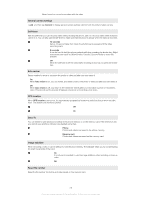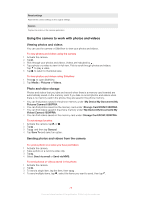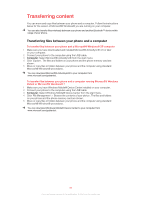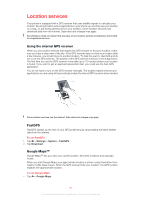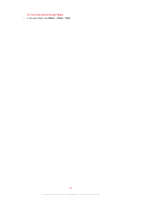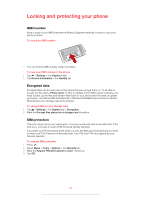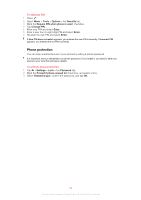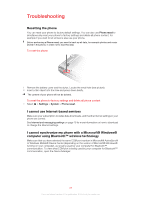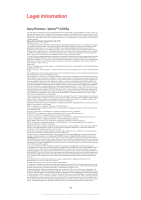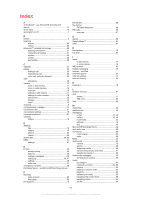Sony Ericsson Xperia X2 User Guide - Page 83
Locking and protecting your phone, IMEI number, Encrypted data, SIM protection - rom
 |
View all Sony Ericsson Xperia X2 manuals
Add to My Manuals
Save this manual to your list of manuals |
Page 83 highlights
Locking and protecting your phone IMEI number Keep a copy of your IMEI (International Mobile Equipment Identity) number in case your phone is stolen. To view your IMEI number • You can find the IMEI number under the battery. To view your IMEI number in the phone 1 Tap > Settings > the System folder. 2 Tap Device Information > the Identity tab. Encrypted data Encrypted files can be read only on the phone that you encrypt them on. To be able to access the files after a Phone reset, or after an update of the ROM system software, you need to back up the files and transfer them back to your phone after the reset or update procedure. Use Microsoft® ActiveSync® or Windows Mobile® Device Center to transfer files between your storage card and computer. To encrypt data on your storage card 1 Tap > Settings > the System tab > Encryption. 2 Mark the Encrypt files placed on a storage card checkbox. SIM protection This lock only protects your subscription. Your phone will work with a new SIM card. If the lock is on, you have to enter a PIN (Personal Identity Number). If you enter your PIN incorrectly three times in a row, the SIM card is blocked and you need to enter your PUK (Personal Unblocking Key). Your PIN and PUK are supplied by your network operator. To activate SIM protection 1 Press . 2 Select Menu > Tools > Options > the Security tab. 3 Mark the Require PIN when phone is used check box. 4 Tap OK. 83 This is an Internet version of this publication. © Print only for private use.