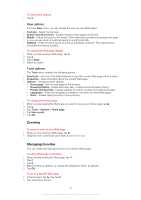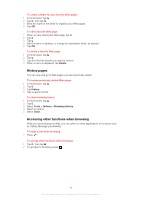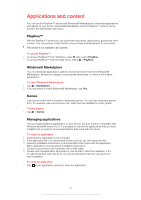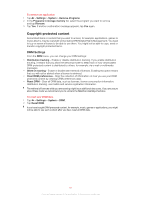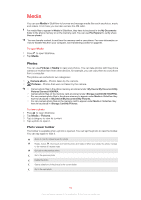Sony Ericsson Xperia X2 User Guide - Page 63
Music, Working with photos
 |
View all Sony Ericsson Xperia X2 manuals
Add to My Manuals
Save this manual to your list of manuals |
Page 63 highlights
Working with photos You can delete, send or use your photos as background or contact photos. You can use your computer to transfer content to and from the memory card in your phone. For more information on how to transfer files from your computer, see Transferring content on page 80. To delete a photo 1 Tap > Pictures & Videos. 2 Tap the drop-down box in the top left of the screen. 3 Browse to the photo file. 4 Highlight the photo file. 5 Tap Menu > Delete. To send a photo 1 Tap > Pictures & Videos. 2 Tap the drop-down box in the top left of the screen. 3 Browse to the photo file. 4 Highlight the photo file. 5 Tap Menu > Send.... 6 Select one of the available transfer methods. To send a photo using Bluetooth™ wireless technology 1 Tap > Pictures & Videos. 2 Tap the drop-down box in the top left of the screen. 3 Browse to the photo file. 4 Highlight the photo file. 5 Tap Menu > Beam.... 6 Follow the instructions on the screen. To use a photo as a contact photo 1 Tap > Pictures & Videos. 2 Tap the drop-down box in the top left of the screen. 3 Browse to the photo file. 4 Highlight the photo file. 5 Tap Menu > Save to Contact.... 6 Select a contact. To use a photo as MS Today panel background 1 Tap > Pictures & Videos. 2 Tap the drop-down box in the top left of the screen. 3 Browse to the photo file. 4 Highlight the photo file. 5 Tap Menu > Set as Home Background.... 6 If you want, select a transparency level. 7 Tap OK. The photo is used as background in the MS Today panel and in the menu. Music You can open Music in SlideView to browse and play your audio content. For audio files to appear in Media in SlideView, they have to be placed on the memory card under \Storage Card or in the phone memory under \My Device\My Documents\My Music. You can use your computer to transfer content to and from the memory card in your phone. For more information on how to transfer files from your computer, see Transferring content on page 80. 63 This is an Internet version of this publication. © Print only for private use.