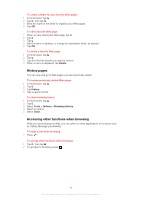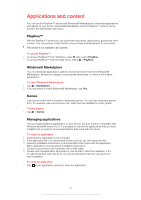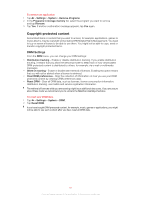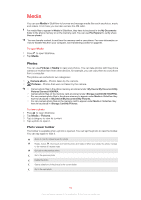Sony Ericsson Xperia X2 User Guide - Page 64
Playing music in random order, Playing tracks repeatedly, Media, Music
 |
View all Sony Ericsson Xperia X2 manuals
Add to My Manuals
Save this manual to your list of manuals |
Page 64 highlights
To play music 1 Press to open SlideView. 2 Tap Media > Music. 3 Browse by track , artist , album , or playlist 4 Tap a track to play it. by tapping the buttons. To view music content by category • When you are browsing your music in SlideView, tap to view music by track, tap to view music by artist, tap to view music by album, or tap to view your playlists. To stop playing music • In the music player, tap . Alternatively, you can press the selection key. To fast forward or rewind • In the music player, drag the timeline marker to fast forward or rewind. To move between tracks • In the music player, tap or . Alternatively, you can glide your finger right or left over the navigation key. To change the volume • In the music player, drag the volume marker. To mute or unmute the volume • In the music player, tap . To turn on the sound, tap . To use the music player in the background 1 When listening to music, tap . 2 Select another application. 3 Press to return to the music player. To minimize the music player 1 In the music player, tap . The music player appears as a mini player in SlideView. 2 You can now use SlideView or other applications while your music is playing. To use the music mini player • In SlideView, tap the tab in the bottom center part of the screen to display the mini music player. • Use the controls in the same way as in the traditional music player. • Tap the tab or tap outside the mini player to hide it. • Tap in the left part of the music mini player to open the full music player. • Tap to close the music player. Playing music in random order You can play tracks in random order if you are playing an album or a playlist. To play tracks in random order 1 In the music player, tap . 2 Tap . Playing tracks repeatedly You can play an individual track repeatedly, or play the current play queue in a loop. A play queue can be, for example, a playlist you have created yourself or an album. 64 This is an Internet version of this publication. © Print only for private use.