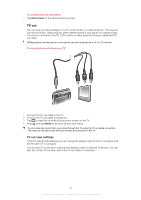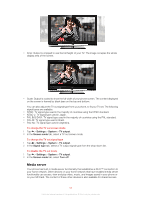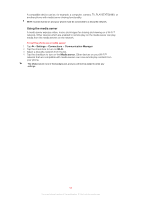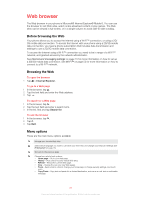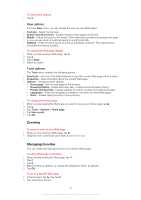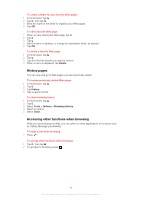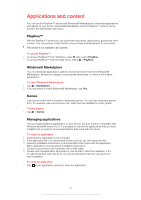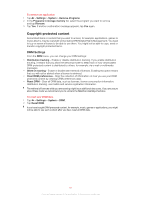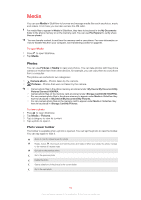Sony Ericsson Xperia X2 User Guide - Page 59
History s, Accessing other functions when browsing, as Calling, Messaging and Media.
 |
View all Sony Ericsson Xperia X2 manuals
Add to My Manuals
Save this manual to your list of manuals |
Page 59 highlights
To create a folder for your favorite Web pages 1 In the browser, tap . 2 Tap , then tap . 3 Enter the name of the folder to organize your Web pages. 4 Tap OK. To edit a favorite Web page 1 When you are viewing the Web page, tap . 2 Tap . 3 Tap . 4 Edit the name or address, or change the destination folder, as desired. 5 Tap OK. To delete a favorite Web page 1 In the browser, tap . 2 Tap . 3 Tap and hold the favorite you want to remove. 4 When a menu is displayed, tap Delete. History pages You can view and go to Web pages you have previously visited. To browse previously visited Web pages 1 In the browser, tap . 2 Tap . 3 Tap History. 4 Tap a page in the list. To clear browsing history 1 In the browser, tap . 2 Tap . 3 Select Tools > Options > Browsing History. 4 Select an option. 5 Select Clear. Accessing other functions when browsing While you are browsing the Web, you can switch to other applications or functions such as Calling, Messaging and Media. To make a call when browsing • Press . To access other functions when browsing 1 Tap , then tap . 2 To go back to browsing, press . 59 This is an Internet version of this publication. © Print only for private use.