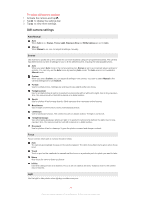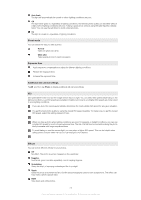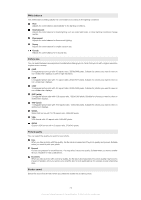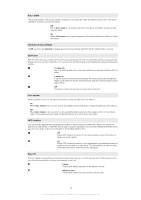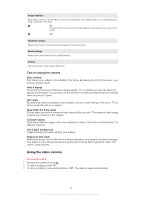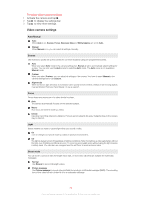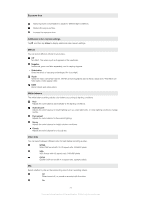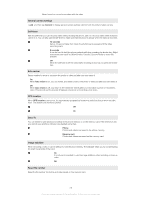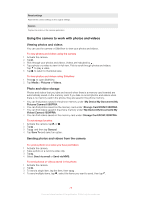Sony Ericsson Xperia X2 User Guide - Page 74
Auto rotate, General camera settings, Self-timer, Auto review, GPS location, Save
 |
View all Sony Ericsson Xperia X2 manuals
Add to My Manuals
Save this manual to your list of manuals |
Page 74 highlights
Auto rotate The accelerometer in the phone makes it possible to automatically rotate the display and photos in the same orientation in which you hold the phone. Off When Auto rotate is off, a photo appears in the same orientation as when it was originally taken. On When Auto rotate is on, a photo appears in the same orientation in which you hold the phone. General camera settings Tap and then tap General to display general camera settings valid for both the still and video camera. Self-timer With the self-timer you can take a photo without holding the phone. Use it to take self-portraits, or group photos where everyone can be in the photo. You can also use the self-timer to avoid shaking the camera when taking photos. 10 seconds Set a 10-second delay from when the shutter key is pressed until the photo is taken. 2 seconds It can be hard to hold the phone perfectly still when pressing the shutter key. Slight movements can result in blurred photos. Use the 2-second delay to solve this problem. Off The photo is taken as soon as you press the shutter key. Auto review Select whether to show or not show the photo or video just after you have taken it. On When Auto review is on, you can review, and delete or send, the photo or video just after you have taken it. Off When Auto review is off, you return to the viewfinder directly after you have taken a photo or recorded a video. This speeds up the process of taking a new photo or recording a new video. GPS location You can add the approximate geographical location to photos when you take them. When you upload the photos to a web service, or use them with a map or location application, you can show friends and family where you were on a map, or find your way back to the location another time. Off When GPS location is turned off, you are not able to view the location of where you took a photo. On When GPS location is turned on, the approximate geographical location is added to photos when you take them. This information can later be used to identify the location where the photo was taken. Save To You can select to save photos and videos in the phone memory or on the memory card. If the memory is full, you cannot save anything until you have deleted some files. Phone Photos and videos are saved in the phone memory. Memory card Photos and videos are saved on the memory card. 74 This is an Internet version of this publication. © Print only for private use.