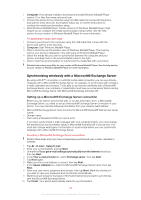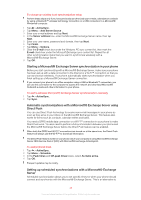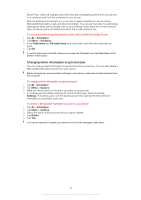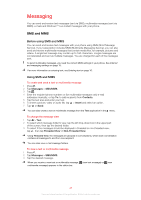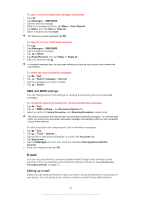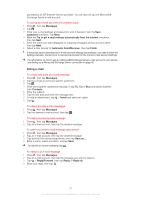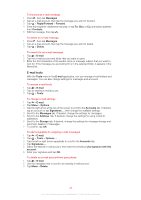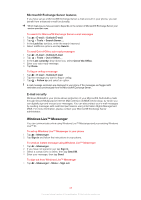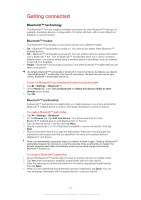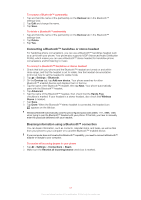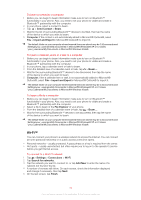Sony Ericsson Xperia X2 User Guide - Page 47
Using e-mail, Automatic Send/Receive
 |
View all Sony Ericsson Xperia X2 manuals
Add to My Manuals
Save this manual to your list of manuals |
Page 47 highlights
provided by an ISP (Internet Service provider). You can also set up one Microsoft® Exchange Server e-mail account. To set up an e-mail account of a common type 1 Press , then tap Messages. 2 Tap . 3 Enter your e-mail address and password, and, if desired, mark the Save password checkbox. Tap Next. 4 Mark the Try to get e-mail settings automatically from the Internet checkbox, then tap Next. 5 Enter the name you want displayed on outgoing messages and an account name, then tap Next. 6 Select a time interval for Automatic Send/Receive:, then tap Finish. If the phone cannot download your e-mail account settings automatically, you need to enter the settings manually. Contact your e-mail service provider for the correct e-mail account settings. For information on how to set up a Microsoft® Exchange Server e-mail account in your phone, see Setting up a Microsoft® Exchange Server connection on page 42. Using e-mail To create and send an e-mail message 1 Press , then tap Messages. 2 Tap the e-mail account you want to send from. 3 Tap . 4 Enter the recipients' addresses manually, or tap To:, Cc: or Bcc: and add an address from Contacts. 5 Enter the subject. 6 Tap the text area and enter the message text. 7 To add an attachment, tap > Insert and select an option. 8 Tap . To check for new e-mail messages 1 Press , then tap Messages. 2 Tap the desired e-mail account, then tap . To read a received e-mail message 1 Press , then tap Messages. 2 Tap an e-mail account, then tap the desired message. To save a received e-mail message attachment 1 Press , then tap Messages. 2 Tap an e-mail account, then tap the desired message. 3 Tap and hold the desired attachment, then tap Save as.... 4 Enter a name, select a location, and tap Save. To hide the on-screen keyboard, tap . To reply to an e-mail message 1 Press , then tap Messages. 2 Tap an e-mail account, then tap the message you want to reply to. 3 Tap > Reply/Forward, then tap Reply or Reply all. 4 Enter your reply, then tap . 47 This is an Internet version of this publication. © Print only for private use.