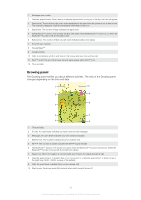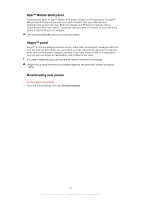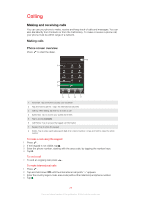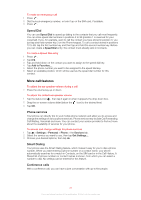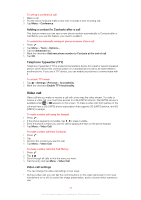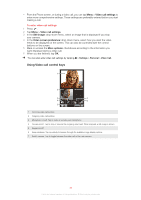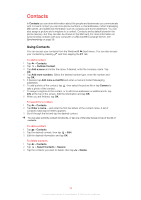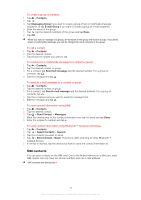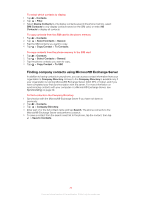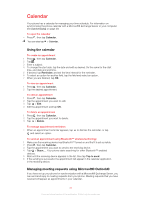Sony Ericsson Xperia X2 User Guide - Page 32
Video call, Adding a contact to Contacts after a call, Telephone Typewriter TTY, Video call settings - 3g
 |
View all Sony Ericsson Xperia X2 manuals
Add to My Manuals
Save this manual to your list of manuals |
Page 32 highlights
To set up a conference call 1 Make a call. 2 Put the call on hold and make a new call, or accept a new incoming call. 3 Tap Menu > Conference. Adding a contact to Contacts after a call This feature means you can save a new phone number automatically to Contacts after a call. Before you use this feature, you need to enable it. To enable the automatic saving of phone numbers after a call 1 Press . 2 Tap Menu > Tools > Options.... 3 Tap the Advanced tab. 4 Mark the checkbox Add new phone number to Contacts at the end of call. 5 Tap OK. Telephone Typewriter (TTY) Telephone Typewriter (TTY) is a telecommunications device for a deaf or speech impaired person which allows text communication on a standard phone call to be transmitted to another phone. If you use a TTY device, you can enable your phone to communicate with it. To enable TTY mode 1 Tap > Settings >Personal > Accessibility. 2 Mark the checkbox Enable TTY functionality. Video call Video call lets you make or receive a call with a two-way live video stream. To make or receive a video call, you must have access to a 3G (UMTS) network. 3G (UMTS) service is available when or appears on the screen. To make a video call, both parties on the call must have a 3G (UMTS) phone subscription that supports 3G (UMTS) service, and 3G (UMTS) coverage. To make a video call using the keypad 1 Press . 2 If the phone keypad is not visible, tap to make it visible. 3 Enter the phone number you want to call by tapping the keys on the phone keypad. 4 Tap Menu > Video Call. To make a video call from Contacts 1 Press . 2 Tap . 3 Scroll to the contact you want to call. 4 Tap Menu > Video Call. To make a video call from Call History 1 Press . 2 Tap . 3 Scroll through all calls to find the entry you want. 4 Tap the entry and tap Menu > Video Call. Video call settings You can change the video call settings in two ways: • During a video call, you can tap the control buttons on the video call screen to turn your microphone on or off, to control the image presentation, and to choose which camera to use. 32 This is an Internet version of this publication. © Print only for private use.