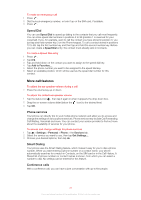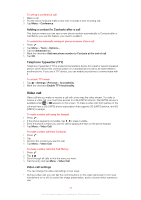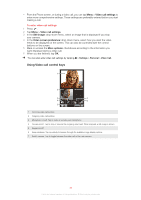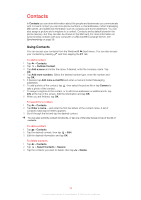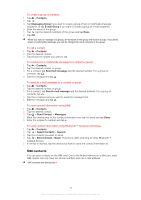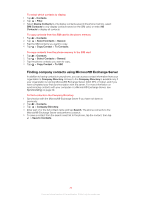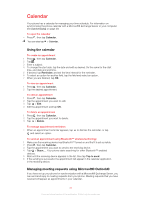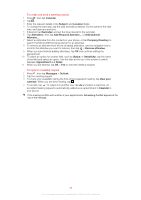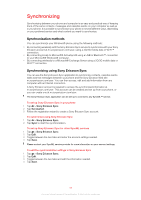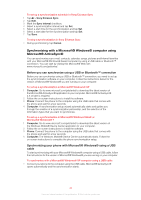Sony Ericsson Xperia X2 User Guide - Page 35
SIM contacts, Contacts, Messaging Group, E-mail Group, Send text message, Send e-mail message
 |
View all Sony Ericsson Xperia X2 manuals
Add to My Manuals
Save this manual to your list of manuals |
Page 35 highlights
To create a group of contacts 1 Tap > Contacts. 2 Tap . 3 Tap Messaging Group if you want to create a group of text or multimedia message recipients, or tap E-mail Group if you want to create a group of e-mail recipients. 4 Enter the name of the group. 5 Tap , tap the desired members of the group and tap Done. 6 Tap OK. When you send a message to a group, all members of the group will receive a copy. If you send a text or multimedia message, you will be charged for each recipient in the group. To call a contact 1 Tap > Contacts. 2 Tap the desired contact. 3 Tap the phone number you want to call. To send a text or multimedia message to a contact or group 1 Tap > Contacts. 2 Tap the desired contact or group. 3 For a contact, tap Send text message and the desired number. For a group of contacts, tap . 4 Edit the message and tap . To send an e-mail message to a contact or group 1 Tap > Contacts. 2 Tap the desired contact or group. 3 For a contact, tap Send e-mail message and the desired address. For a group of contacts, tap . 4 Tap the e-mail account you want to send the message from. 5 Edit the message and tap . To send contact information using SMS 1 Tap > Contacts. 2 Tap the desired contact. 3 Tap > Send Contact > Messages. 4 Mark the checkboxes for the contact information you want to send and tap Done. 5 Enter the recipient's number and tap . To send contact information using Bluetooth™ wireless technology 1 Tap > Contacts. 2 Tap > Select Contacts > Several. 3 Tap the contacts you want to send. 4 Tap > Send Contact > Beam. The phone starts scanning for other Bluetooth™ enabled devices. 5 In the list of devices, tap the device you want to send the contact information to. SIM contacts You can save contacts on the SIM card. Due to the limited memory on a SIM card, each SIM contact can only have two phone numbers and one e-mail address. SIM contacts are denoted by . 35 This is an Internet version of this publication. © Print only for private use.