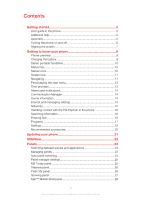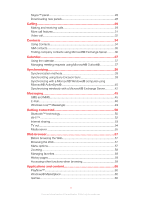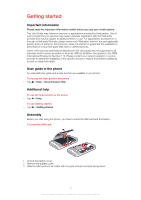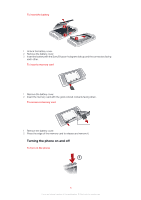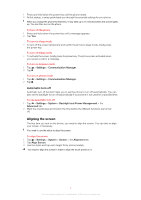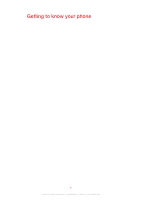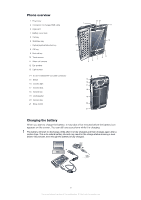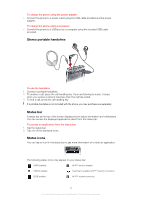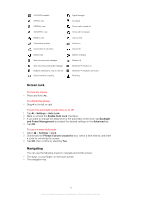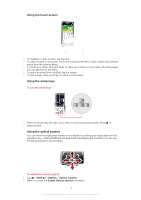Sony Ericsson Xperia X2 User Guide - Page 7
Aligning the screen, Automatic turn off - phone
 |
View all Sony Ericsson Xperia X2 manuals
Add to My Manuals
Save this manual to your list of manuals |
Page 7 highlights
1 Press and hold down the power key until the phone starts. 2 At first startup, a setup guide leads you through the essential settings for your phone. When you charge the phone the first time, it may take up to 15 minutes before the screen lights up. You can then turn on the phone. To turn off the phone 1 Press and hold down the power key until a message appears. 2 Tap Yes. To turn on sleep mode • To turn off the screen temporarily and switch the phone to sleep mode, briefly press the power key. To turn off sleep mode • To activate the screen, briefly press the power key. The phone is also activated when you receive a call or a message. To turn on Airplane mode 1 Tap > Settings > Communication Manager. 2 Tap . To turn on phone mode 1 Tap > Settings > Communication Manager. 2 Tap . Automatic turn off Automatic turn off function helps you to set the phone to turn off automatically. You can also set the backlight to turn off automatically if your phone is not used for a specified time. To use automatic turn off 1 Tap > Settings > System > Backlight and Power Management > the Advanced tab. 2 Mark the checkboxes and shorten the time before the different functions are turned off. Aligning the screen The first time you turn on the phone, you need to align the screen. You can also re-align your screen, if necessary. You need to use the stylus to align the screen. To align the screen 1 Tap > Settings > System > Screen > the Alignment tab. 2 Tap Align Screen. 3 Use the stylus and tap each target firmly and accurately. You need to align the screen in order to align the touch points on it. 7 This is an Internet version of this publication. © Print only for private use.