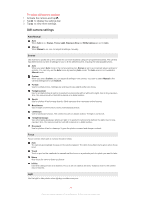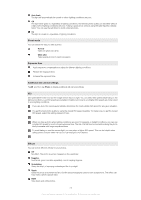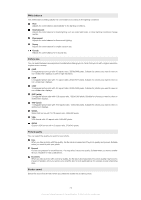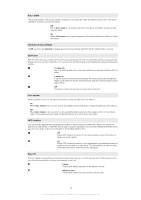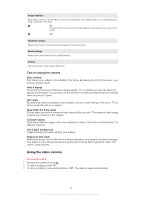Sony Ericsson Xperia X2 User Guide - Page 70
Camera, Using the camera
 |
View all Sony Ericsson Xperia X2 manuals
Add to My Manuals
Save this manual to your list of manuals |
Page 70 highlights
Camera You can take photos and record videos using the camera in the phone. Photos and videos are automatically saved on the memory card. You can view saved photos and videos from the camera application, or under Media in SlideView. Using the camera 1 2 34 5 1 Zoom in or out 2 View photos and videos 3 Select video camera 4 Select still camera 5 Activate the camera/Take photos/Record videos To activate the camera • Press and hold down . To exit the camera • Tap . The camera closes automatically if you do not use it for two minutes. Using the still camera To take a photo 1 Activate the camera and tap . 2 Press halfway down to use auto focus. 3 When the focus frame is green, press fully down to take the photo. To turn on the light 1 Activate the camera and tap . 2 Tap > . 3 Tap to turn on the light regardless of lighting conditions, or tap AUTO to automatically use the light when lighting conditions are poor. 4 Tap to return to the viewfinder. To use zoom • Press the volume key. To delete a photo or a video • When you have taken a photo or recorded a video, tap . 70 This is an Internet version of this publication. © Print only for private use.