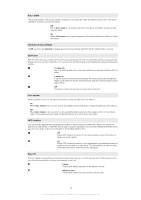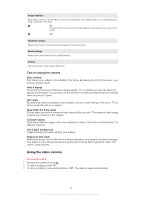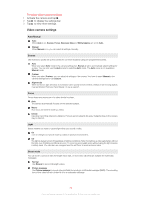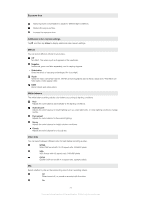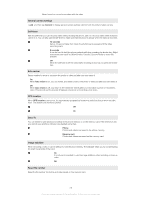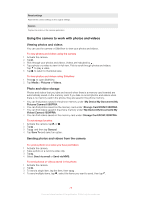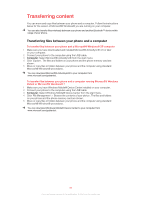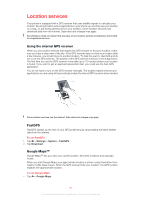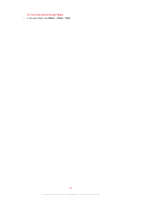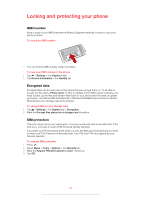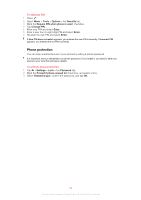Sony Ericsson Xperia X2 User Guide - Page 79
Using the camera to work with photos and videos, Viewing photos and videos, Photo and video storage
 |
View all Sony Ericsson Xperia X2 manuals
Add to My Manuals
Save this manual to your list of manuals |
Page 79 highlights
Reset settings Reset all the camera settings to the original settings. Version Display the version of the camera application. Using the camera to work with photos and videos Viewing photos and videos You can use the camera or SlideView to view your photos and videos. To view photos and videos using the camera 1 Activate the camera. 2 Tap . 3 Flick through your photos and videos. Videos are indicated by . 4 Tap a photo or a video to view it in full view. Flick to scroll through photos and videos. Tap to play a video. 5 Tap to return to thumbnail view. To view photos and videos using SlideView 1 Press to open SlideView. 2 Tap Media > Pictures or Videos. Photo and video storage Photos and videos that you take and record when there is a memory card inserted are automatically saved on the memory card. If you take or record photos and videos when there is no memory card in the phone, they are saved in the phone memory. • You can find photos saved in the phone memory under \My Device\My Documents\My Pictures\Camera\100XPRIA. • You can find photos saved on the memory card under \Storage Card\DCIM\100XPRIA. • You can find videos saved in the phone memory under \My Device\My Documents\My Videos\Camera\100XPRIA. • You can find videos saved on the memory card under \Storage Card\DCIM\100XPRIA. To set storage location 1 Activate the camera, tap or . 2 Tap . 3 Tap and then tap General. 4 Tap Save To and select an option. Sending photos and videos from the camera To send a photo or a video you have just taken 1 Activate the camera. 2 Take a photo or a record a video clip. 3 Tap . 4 Select Send via email or Send via MMS. To send photos or videos saved in the phone 1 Activate the camera. 2 Tap . 3 To send a single item, tap the item, then tap . 4 To send multiple items, tap , select the items you want to send, then tap . 79 This is an Internet version of this publication. © Print only for private use.