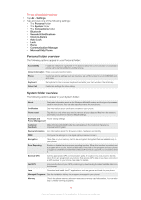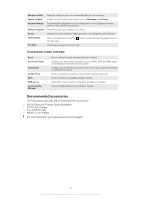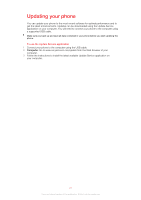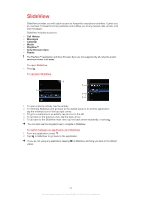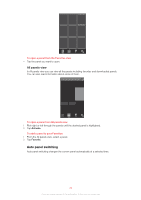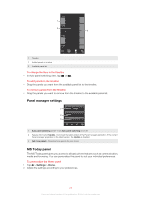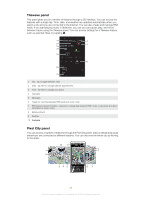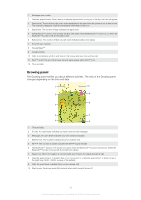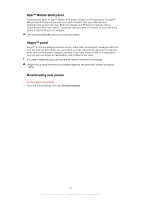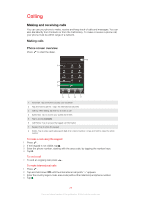Sony Ericsson Xperia X2 User Guide - Page 24
Auto panel switching, All panels view - download
 |
View all Sony Ericsson Xperia X2 manuals
Add to My Manuals
Save this manual to your list of manuals |
Page 24 highlights
To open a panel from the Favorites view • Tap the panel you want to open. All panels view In All panels view you can view all the panels including favorites and downloaded panels. You can also read information about some of them. To open a panel from All panels view 1 Flick right or left through the panels until the desired panel is highlighted. 2 Tap Activate. To add a panel to your Favorites 1 From the All panels view, select a panel. 2 Tap Favorite. Auto panel switching Auto panel switching changes the current panel automatically at a selected time. 24 This is an Internet version of this publication. © Print only for private use.

To open a panel from the Favorites view
•
Tap the panel you want to open.
All panels view
In All panels view you can view all the panels including favorites and downloaded panels.
You can also read information about some of them.
To open a panel from All panels view
1
Flick right or left through the panels until the desired panel is highlighted.
2
Tap
Activate
.
To add a panel to your Favorites
1
From the All panels view, select a panel.
2
Tap
Favorite
.
Auto panel switching
Auto panel switching changes the current panel automatically at a selected time.
24
This is an Internet version of this publication. © Print only for private use.