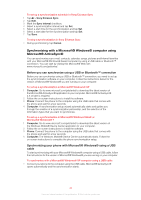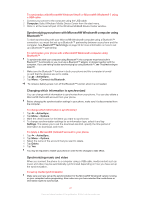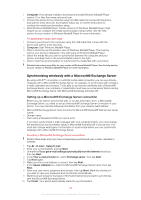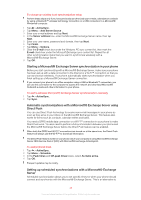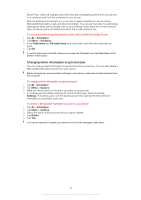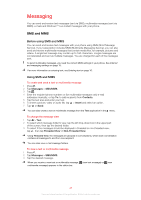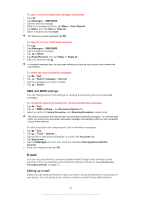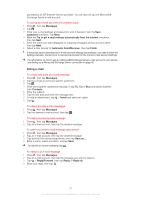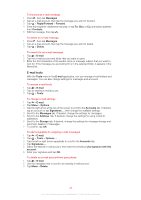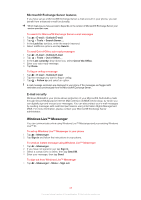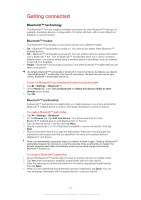Sony Ericsson Xperia X2 User Guide - Page 45
Messaging, SMS and MMS
 |
View all Sony Ericsson Xperia X2 manuals
Add to My Manuals
Save this manual to your list of manuals |
Page 45 highlights
Messaging You can send and receive text messages (sent via SMS), multimedia messages (sent via MMS), e-mails and Windows™ Live instant messages with your phone. SMS and MMS Before using SMS and MMS You can send and receive text messages with your phone using SMS (Short Message Service). If your subscription includes MMS (Multimedia Messaging Service), you can also send and receive multimedia messages that contain media files, for example, pictures and videos. A single text message may contain up to 160 characters. Longer messages are concatenated and sent as multiple messages. You are charged for each of the messages sent. To send multimedia messages, you need the correct MMS settings in your phone. See Internet and messaging settings on page 15. For more information on entering text, see Entering text on page 16. Using SMS and MMS To create and send a text or multimedia message 1 Press . 2 Tap Messages > SMS/MMS. 3 Tap . 4 Enter the recipient phone numbers or (for multimedia messages only) e-mail addresses manually, or tap To: to add recipients from Contacts. 5 Tap the text area and enter your text. 6 To insert a picture, video or audio file, tap > Insert and select an option. 7 Tap or Send. You can also create a text or multimedia message from the Text application in the menu. To change the message view 1 Tap > Text. 2 To select which message folder to view, tap the left drop-down box in the upper part of the screen, then tap the desired folder. 3 To select if the messages should be displayed in threaded or non-threaded view, tap , then tap Threaded View or Non-Threaded View. Using Threaded View, the messages are grouped in conversations, where each conversation contains all messages to and from one recipient. You can also view e-mail message folders. To view a text or multimedia message 1 Press . 2 Tap Messages > SMS/MMS. 3 Tap the desired message. When you receive a new text or multimedia message, multimedia message) appears in the status bar. (new text message) or (new 45 This is an Internet version of this publication. © Print only for private use.