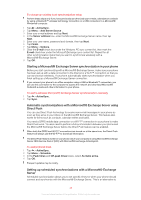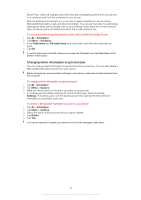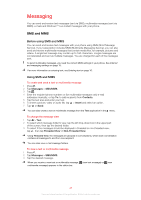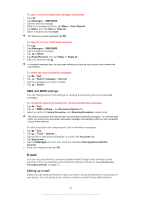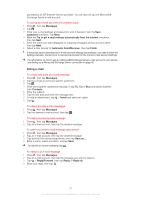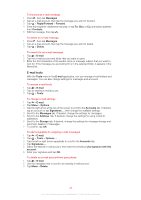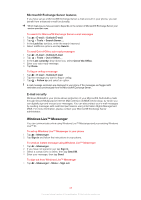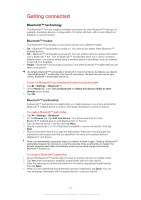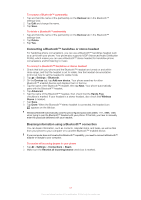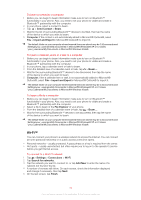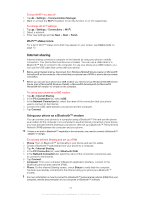Sony Ericsson Xperia X2 User Guide - Page 48
E-mail tools, Messages, Reply/Forward, Forward, Contacts, Delete, E-mail, Tools, Options, Accounts
 |
View all Sony Ericsson Xperia X2 manuals
Add to My Manuals
Save this manual to your list of manuals |
Page 48 highlights
To forward an e-mail message 1 Press , then tap Messages. 2 Tap an e-mail account, then tap the message you want to forward. 3 Tap > Reply/Forward > Forward. 4 Enter the recipients' addresses manually, or tap To:, Bcc: or Cc: and add an address from Contacts. 5 Edit the message, then tap . To delete an e-mail message 1 Press , then tap Messages. 2 Tap an e-mail account, then tap the message you want to delete. 3 Tap > Delete. To search for an e-mail message 1 Tap > E-mail. 2 Tap the e-mail account and folder that you want to open. 3 Enter the first characters of the sender name or message subject that you want to look for. If the message you are looking for is in the selected folder, it appears in the filtered list. E-mail tools With the Tools menu in the E-mail application, you can manage e-mail folders and messages. You can also change settings for messages and accounts. To access e-mail tools 1 Tap > E-mail. 2 Tap an existing e-mail account. 3 Tap > Tools. To change e-mail settings 1 Tap > E-mail. 2 Tap Menu > Options. 3 Tap the right arrow at the top of the screen to scroll to the Accounts tab. If desired, tap an account or tap Signatures..., then change the available settings. 4 Scroll to the Messages tab. If desired, change the settings for messages. 5 Scroll to the Address tab. If desired, change the settings for using contacts' addresses. 6 Scroll to the Storage tab. If desired, change the settings for message storage and automatic deletion of messages. 7 To confirm, tap OK. To add a signature to outgoing e-mail messages 1 Tap > E-mail. 2 Tap > Tools > Options.... 3 Tap the left or right arrow repeatedly to scroll to the Accounts tab. 4 Tap Signatures.... 5 Select the desired e-mail account, then mark the checkbox Use signature with this account. 6 Enter your signature and tap OK. To delete an e-mail account from your phone 1 Tap > E-mail. 2 Use the navigation key to scroll to an existing e-mail account. 3 Tap Menu > Delete. 48 This is an Internet version of this publication. © Print only for private use.