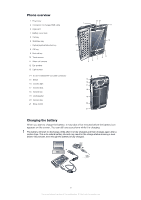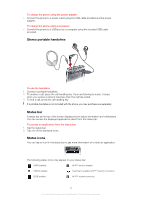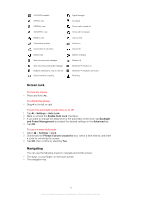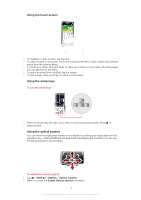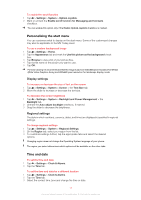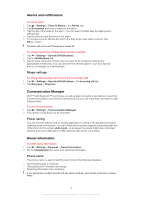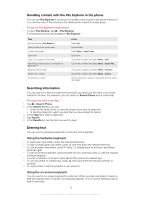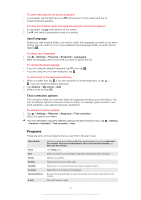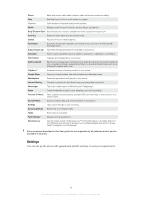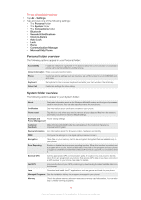Sony Ericsson Xperia X2 User Guide - Page 14
Alarms and notifications, Communication Manager, Owner information, Ringer settings, Power saving - disable internet
 |
View all Sony Ericsson Xperia X2 manuals
Add to My Manuals
Save this manual to your list of manuals |
Page 14 highlights
Alarms and notifications To set an alarm 1 Tap > Settings > Clock & Alarms > the Alarms tab. 2 Tap Description and enter a name for the alarm. 3 Tap the day of the week for the alarm. You can select multiple days by tapping each desired day. 4 Tap the time and set the time for the alarm. 5 To choose a sound, tap the list next to the Play button and select a sound. Tap OK to confirm. The alarm will not sound if the phone is turned off. To choose how to be notified about events or actions 1 Tap > Settings > Sounds & Notifications. 2 Tap the Notifications tab. 3 Tap an event name and choose how you want to be notified by marking the appropriate checkboxes. You can choose from several options, such as a special sound, a message, or a flashing light. Ringer settings To change the ring type and ring tone for incoming calls 1 Tap > Settings > Sounds & Notifications > the Incoming call tab. 2 Tap Ring type > Ring tone. Communication Manager Wi-Fi™ and Bluetooth™ technology, as well as data connections are battery consuming. It is recommended to turn off such connections if you do not need them and want to save battery power. To turn off connections 1 Tap > Settings > Communication Manager. 2 Turn off the connections you do not need. Power saving You can improve battery time by closing applications running in the background and by disabling some connections. You can further reduce power usage by using automatic turn off functions for the screen (Auto Lock), or decrease the screen brightness. Animated pictures and some older types of SIM cards are also power consuming. Owner information To enter owner information 1 Tap > Settings > Personal > Owner Information. 2 On the Identification tab, enter your personal information. Phone name The phone name is used to identify your phone in the following situations: • Synchronizing with a computer • Using Bluetooth™ wireless technology • Restoring information from a backup If you synchronize multiple phones with the same computer, each phone must have a unique name. 14 This is an Internet version of this publication. © Print only for private use.