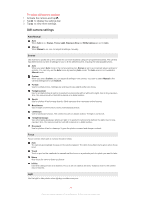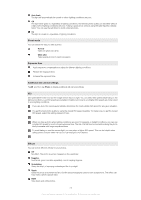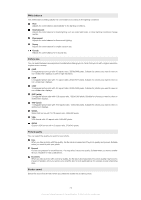Sony Ericsson Xperia X2 User Guide - Page 68
Saving channels as presets, Listening to the radio while using other applications
 |
View all Sony Ericsson Xperia X2 manuals
Add to My Manuals
Save this manual to your list of manuals |
Page 68 highlights
To fine tune the frequency • When the radio is playing, tap or . To adjust the radio volume • When the radio is open, drag the volume marker or tap the volume bar. To mute or unmute the volume • In the music player, tap . To turn on the sound, tap . Saving channels as presets When you find a radio station, you can save it as a preset. With presets you can quickly return to radio stations you have saved. To save radio channels 1 When you find a channel that you want to save, tap . 2 Tap the preset key number you want to assign to the channel. (A blank indicator at the top of a preset key means the key has not yet been assigned to a saved channel.) To select saved radio channels • When the radio is open, tap one of the saved channel preset keys. A preset key that has been assigned to a saved channel displays a grey indicator at the top of the key . When you listen to a preset radio channel, the indicator turns white . Listening to the radio while using other applications By minimizing the radio, you can listen to audio and work with other applications and panels at the same time. To listen to the radio in the background 1 When you are listening to the radio, tap . 2 Select another application. 3 To return to the radio, press . To minimize the radio 1 When you are listening to the radio, tap . The mini radio view appears in SlideView. 2 You can now use SlideView or other applications while you are listening to the radio. To return to the radio 1 If you are not in SlideView, press to open it. When you are using the radio in the background, a tab appears in the bottom center part of the screen. 2 Tap the tab to open the mini radio view. 3 To use the radio in full view, tap in the left part of the mini radio view. To use the mini radio view • In SlideView, tap the tab in the bottom center part of the screen to display the mini radio view. • Tap or to jump between preset channels. • Tap the tab to hide the mini radio view. • Tap in the left part of the mini radio view to open the full radio view. • Tap to turn off and close the radio. Switching between headphones and speaker You can listen to the radio either through a portable handsfree or headphones, or through the speaker in the phone. The radio uses the cord of the portable handsfree or headphones as an antenna, so either of these has to be connected also when you listen to the radio through the speaker in the phone. 68 This is an Internet version of this publication. © Print only for private use.